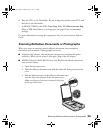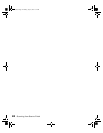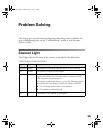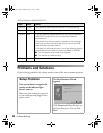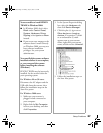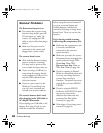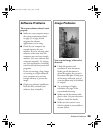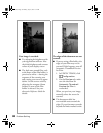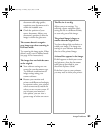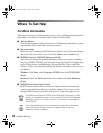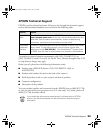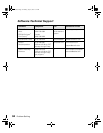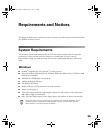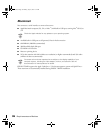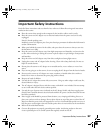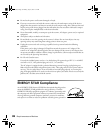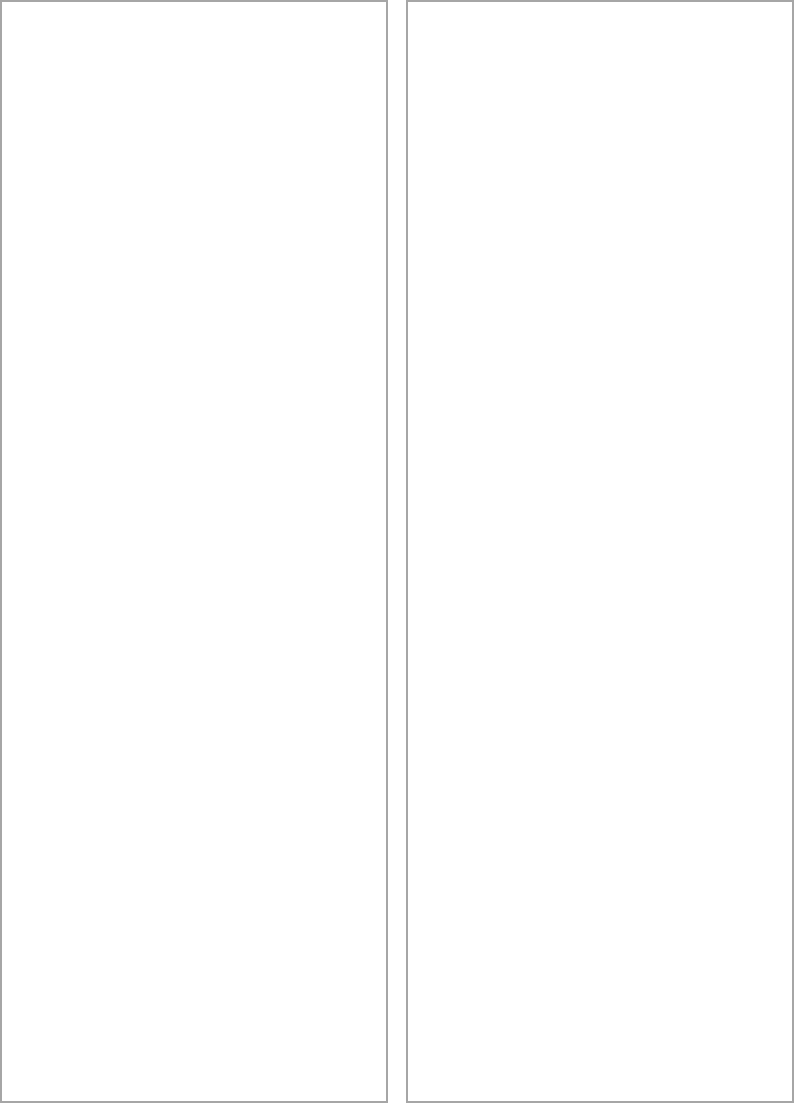
Image Problems
31
document table edge guides,
reposition your document so it is
within the readable area.
■
Check the position of your
source document. Adjust your
document’s position so that the
image is within the glass area.
The scanner doesn’t recognize
your image type when scanning in
Full Auto mode.
Try scanning the image again. If that
doesn’t work, scan in Manual mode
(see page 16 for instructions).
The image does not look the same
as the original.
■
Your software settings are not
correct for your document type.
Try different combinations of
image settings using your
scanner software.
■
Because your monitor and
printer use different technologies
to represent colors, your printed
colors cannot exactly match the
colors you see on your screen. If
you increase your monitor’s
color palette, you can view a
greater range of colors on screen.
The file size is too big.
Adjust your scan settings. Try
selecting a lower resolution (dpi),
saving the file in a different format,
or scan only part of the image.
The printed image is larger or
smaller than the original size.
You have changed the resolution or
scaled your image. The image size
settings in your software determine
the size of the printed image.
A dotted line appears in the image.
If this happens on both your screen
and printout, clean the document
table glass as described in your
electronic Reference Guide.
If the line is just on your printout,
you may need to clean your printer.
basics.book Page 31 Monday, July 16, 2001 4:11 PM