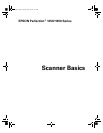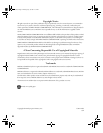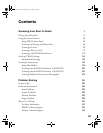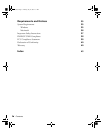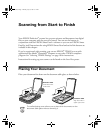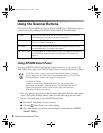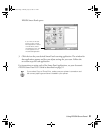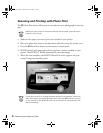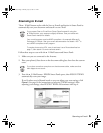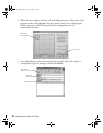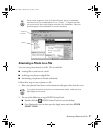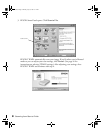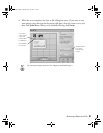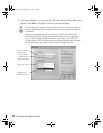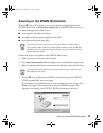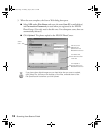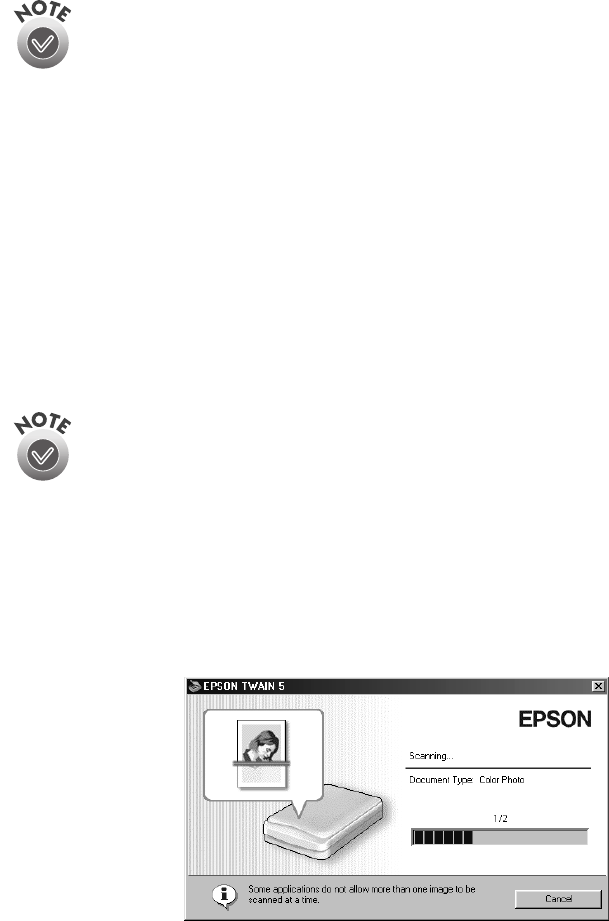
Scanning to E-mail
5
Scanning to E-mail
The
|
E-Mail button works with the Scan to E-mail application in Smart Panel to
automatically scan your document and attach it to an e-mail.
If you access Scan to E-mail from Smart Panel instead of using the
| E-Mail button, your steps are slightly different. See your electronic
Smart Panel manual for details.
Your e-mail program must be MAPI-compliant—for example Microsoft
Exchange or Outlook. See your e-mail documentation for details. AOL
®
is
not a MAPI-compliant e-mail program.
To send a photo using AOL, scan it and save it as a file as described on
page 7, then attach it to an e-mail and send it.
Follow these steps to scan with the
|
E-Mail button and Smart Panel:
1. Make sure you are connected to the Internet.
2. Place your photo(s) face down on the document table glass; then close the scanner
cover.
If you place more than one photo on the document table, make sure that
their edges do not touch.
3. Press the
|
E-Mail button. EPSON Smart Panel opens, then EPSON TWAIN
automatically scans your image.
If you’d rather scan in Manual mode so you can adjust your scan settings, click
Cancel
. (See page 16 for instructions on selecting TWAIN settings.) After
adjusting your settings, close EPSON TWAIN and continue with step 4.
basics.book Page 5 Monday, July 16, 2001 4:11 PM