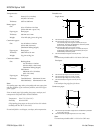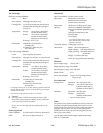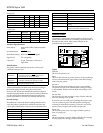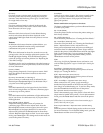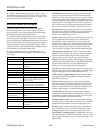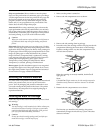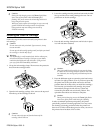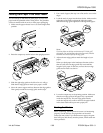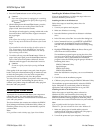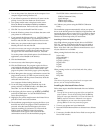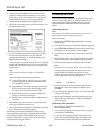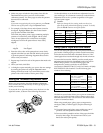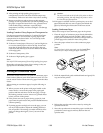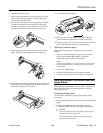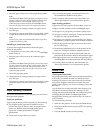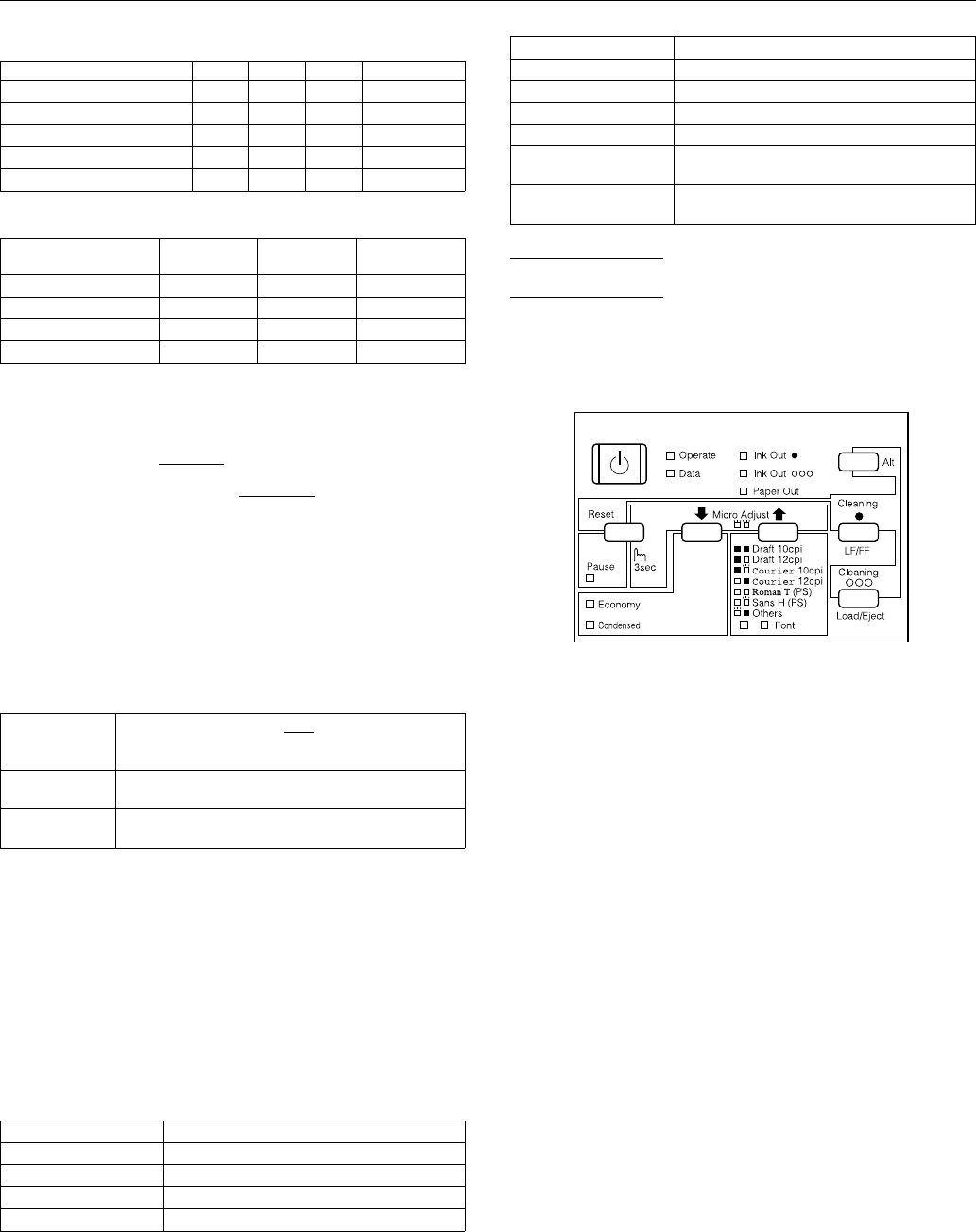
Bitmap fonts
Fonts 10 cpi 12 cpi 15 cpi Proportional
EPSON Roman
√√√ √
EPSON Sans Serif
√√√ √
EPSON Courier
√√√
—
EPSON Prestige
√√√
—
EPSON Script
√√√
—
Scalable fonts
Fonts
Minimum
point size
Maximum
point size Increments
EPSON Roman
832 2
EPSON Sans Serif
832 2
EPSON Roman T
832 2
EPSON Sans Serif H
832 2
Interface Specifications
Data format: 8-bit parallel, IEEE P1284 compatible
mode
Synchronization:
STROBE pulse
Handshake timing: BUSY and
ACKNLG signals
Signal level: TTL compatible
Connector: 36-pin, Centronics connector or
equivalent
Initialization
The printer can be initialized (returned to a fixed set of
conditions) in these ways:
Hardware
initialization
∗ The printer is turned on
∗ The printer receives an
INIT
signal from the
parallel interface: pin 31 goes LOW
Software
initialization
∗ Software sends the ESC @ (initialize the printer)
command; the last panel settings are kept
Control panel
initialization
∗ Hold down the Pause button and the Alt button; the
last panel settings are kept
All three initialization methods reset the font according to
the default settings selected using the control panel.
However, ESC @ does not initialize the printer mechanism,
clear the input data buffer, or clear the user-defined character
set. The control panel initialization does not initialize the
printer mechanism or clear the user-defined character set.
Default Settings
The table below shows the default settings that take effect
when the printer is initialized. In addition, hardware and
control panel initialization erases any text in the data buffer.
Item Default setting
Top-of-form position Current paper position
Page length Single sheets: measured by self-test printing
Left and right margins Cancelled
Line spacing
1
⁄
6
-inch line spacing
Item Default setting
Character pitch Last font selected in Default Setting mode
Vertical tab position Cleared
Horizontal tab positions Every eight characters
Font selection Last font selected in Default Setting mode
Special printing effects Cancelled (except condensed and economy
printing)
User-defined character
set
Hardware/control panel initialization: cleared
Software initialization: deselected only
Control Panel
The printer’s control panel contains lights for displaying the
printer status and buttons for controlling certain functions, as
described in this section. Most printer settings can be
controlled from your software.
Lights
Operate
On when the printer is on.
Data
On when data remains in printer memory or when printing a
self test or demonstration page. Flashes when data is being
received by the printer.
Ink Out
O
On when the black ink cartridge is empty or not installed.
The printer will not work if the black ink cartridge is empty
or not installed. Flashes when the black ink cartridge is low
on ink.
Ink Out
NNN
On when the color ink cartridge is empty. Flashes when the
color ink cartridge is low on ink.
If color ink runs out while you’re printing, the printer stops.
You can continue to print with the black ink cartridge by
switching to monochrome printing. To do this, turn off the
printer, turn it on again, and resend your print job.
Paper Out
On when the printer runs out of paper. Flashes rapidly if
there is a paper jam.
Pause
On when printing is paused. Flashes while the ink cartridge
is being replaced or during print head cleaning.
EPSON Stylus 1500
EPSON Stylus 1500 - 4 1/96 Ink Jet Printers