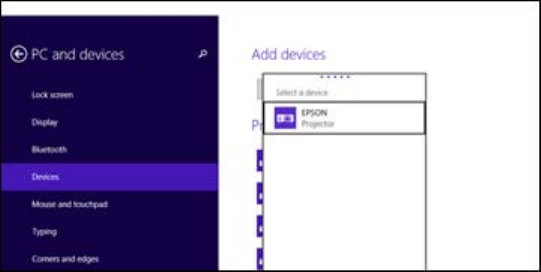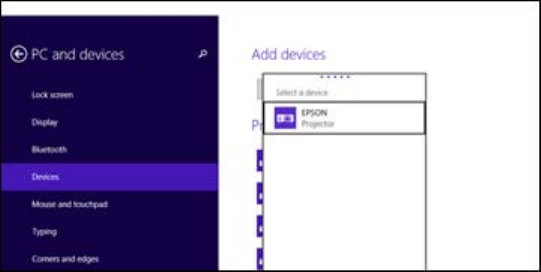
• Wireless LAN Sys. lets you select the type of wireless LAN system the projector is connected to.
• Adjust Image Quality lets you adjust the screen mirroring speed/quality. Select a small number
to improve the quality and select a large number to increase the speed.
• Connection Mode lets you select the type of WPS (Wi-Fi Protected Setup) you are using.
• PIN Code Notice lets you select whether the PIN code is displayed on the projected image while
projecting from sources other than the Screen Mirroring source.
6. When you finish selecting settings, select Set and press Enter.
Parent topic: Wireless Network Projection from a Mobile Device (Screen Mirroring)
Connecting for Screen Mirroring Using Windows 8.1
You can set up your computer for wireless projection from Devices menu in Windows 8.1.
1. Select the Screen Mirroring Settings on your projector as necessary.
2. Press the LAN button on the remote control to switch to the Screen Mirroring source.
You see the Screen Mirroring standby screen.
3. On your computer, navigate to the Apps screen.
4. Select PC settings.
5. Select PC and devices.
6. Select Devices.
7. Click Add a device.
You see a list of available devices.
58