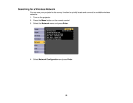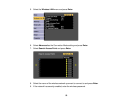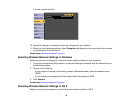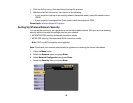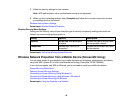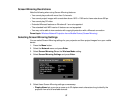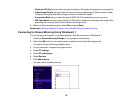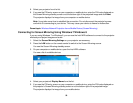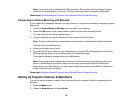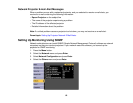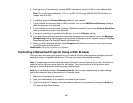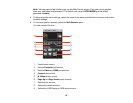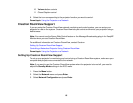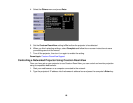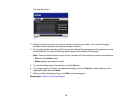Note: It may some time to establish the WiDi connection. Do not disconnect the projector's power
cord while it is connecting to your device. This may cause your device to freeze or malfunction.
Parent topic: Wireless Network Projection from a Mobile Device (Screen Mirroring)
Connecting for Screen Mirroring with Miracast
If your mobile device supports Miracast, you can connect it to the projector wirelessly and project images
and sound.
1. Select the Screen Mirroring Settings on your projector as necessary.
2. Press the LAN button on the remote control to switch to the Screen Mirroring source.
You see the Screen Mirroring standby screen.
3. On your mobile device, use the Miracast function to search for the projector.
Note: See your mobile device's documentation for information on accessing the Miracast function.
You see a list of available devices.
4. Select your projector from the list.
5. If you see the PIN entry screen on your mobile device, enter the PIN code displayed on the Screen
Mirroring standby screen or at the bottom right of the projected image.
The projector displays the image from your mobile device.
Note: It may some time to establish the connection. Do not disconnect the projector's power cord
while it is connecting to your device. Doing so may cause your device to freeze or malfunction.
Depending on the mobile device, you may need to delete a device when connecting. Follow the on-
screen instructions on your device.
Parent topic: Wireless Network Projection from a Mobile Device (Screen Mirroring)
Setting Up Projector Network E-Mail Alerts
You can set up the projector to send you an e-mail alert over the network if there is a problem with the
projector.
1. Press the Menu button.
2. Select the Network menu and press Enter.
60