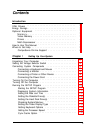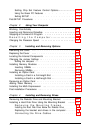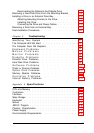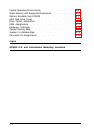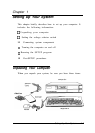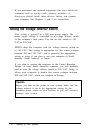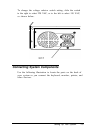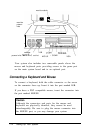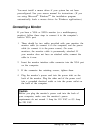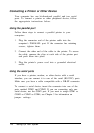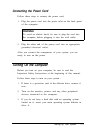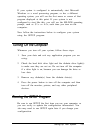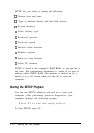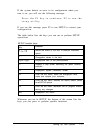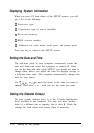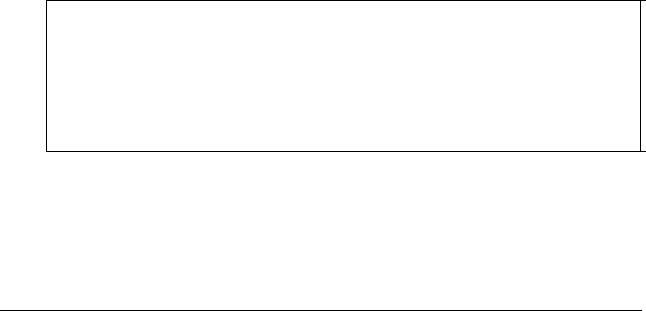
You must install a mouse driver if your system has not been
preconfigured. See your mouse manual for instructions. (If you
are using Microsoft
®
Windows
TM
the installation program
automatically loads a mouse driver for Windows applications.)
Connecting a Monitor
If you have a VGA or SVGA monitor (or a multifrequency
monitor), follow these steps to connect it to the computer’s
built-in VGA port:
1.
There should be two cables provided with your monitor: the
monitor cable (to connect it to the computer) and the power
cable (to connect it to the power source). On some
monitors, the monitor cable is permanently attached. If
your monitor does not have an attached cable, connect the
cable to it now.
2.
Insert the monitor interface cable connector into the VGA port
on the computer.
3.
If the connector has retaining screws, tighten them.
4.
Plug the monitor’s power cord into the power inlet on the
back of the monitor. Plug the other end of the power cord
into a grounded electrical outlet or into the power outlet on
the back of the computer.
Caution
Before you plug the monitor’s power cord into the back of
your computer, make sure the monitor’s power
requirements do not exceed 1 Amp for 110 VAC or 0.5 Amp
for 220 VAC.
Setting Up Your System
1-5