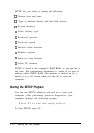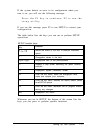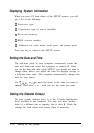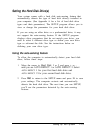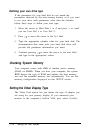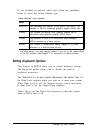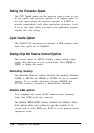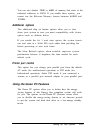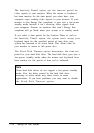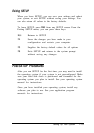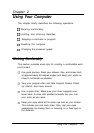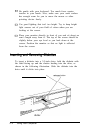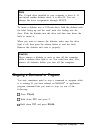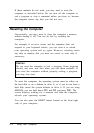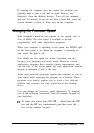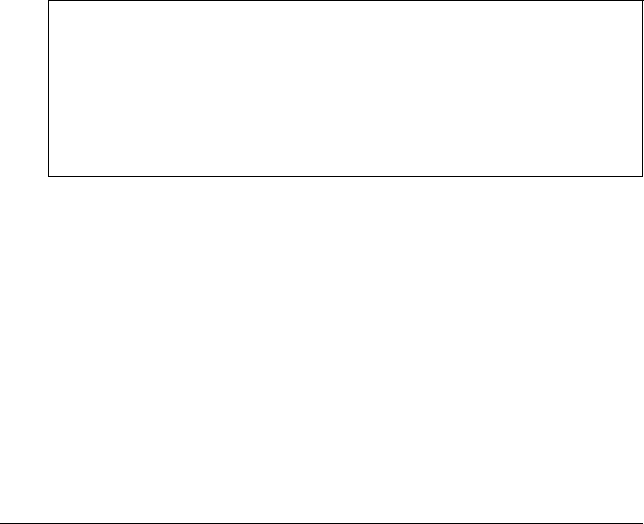
The Inactivity Timer1 option sets the time-out period for
video signals to your monitor. When the mouse or keyboard
has been inactive for the time period you select here, your
computer stops sending video signals to your monitor. If your
monitor is also Energy Star compliant, it goes into a low-power
standby mode because it isn’t receiving video signals from
your computer. Screens on monitors that aren’t Energy Star
compliant will go blank when your system is in standby mode.
If you select a time period for the Lockout Timer as well as
the Inactivity Timer1 option, the system won’t accept your
keyboard input for the specified period of time after your
system has returned to an active mode. This allows time for
your monitor to return to full power also.
The Fixed Disk Timeout option determines the time-out
period for your hard disk drive. The hard disk drive goes into a
low-power standby mode when the mouse and keyboard have
been inactive for the period of time you’ve indicated.
Note
Some hard disk drives do not support a low-power standby
mode. Also, the delay caused by the hard disk drive
returning to active mode may cause errors in some
applications. If you have problems, you may want to disable
the Fixed Disk Timeout option.
1-18
Setting Up Your System