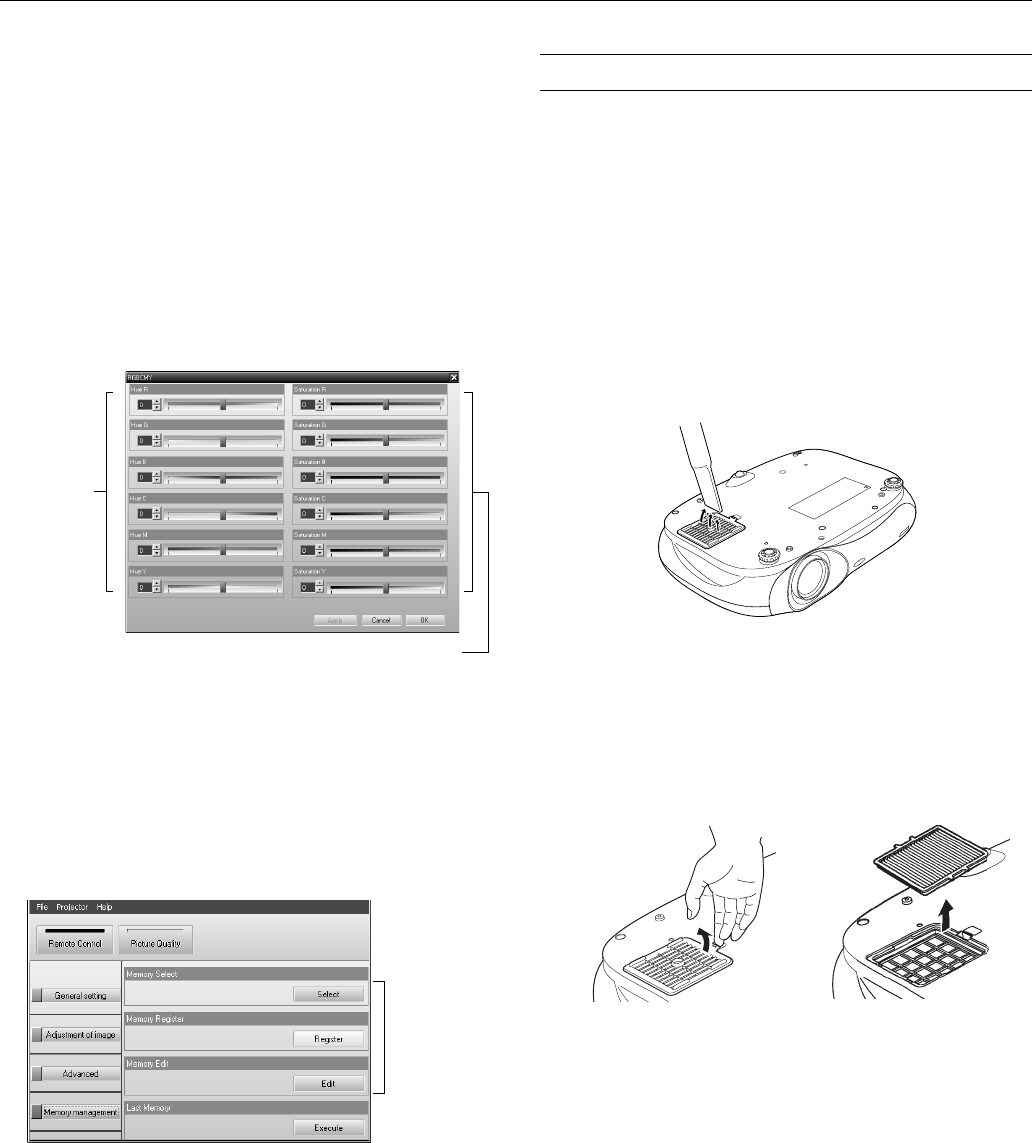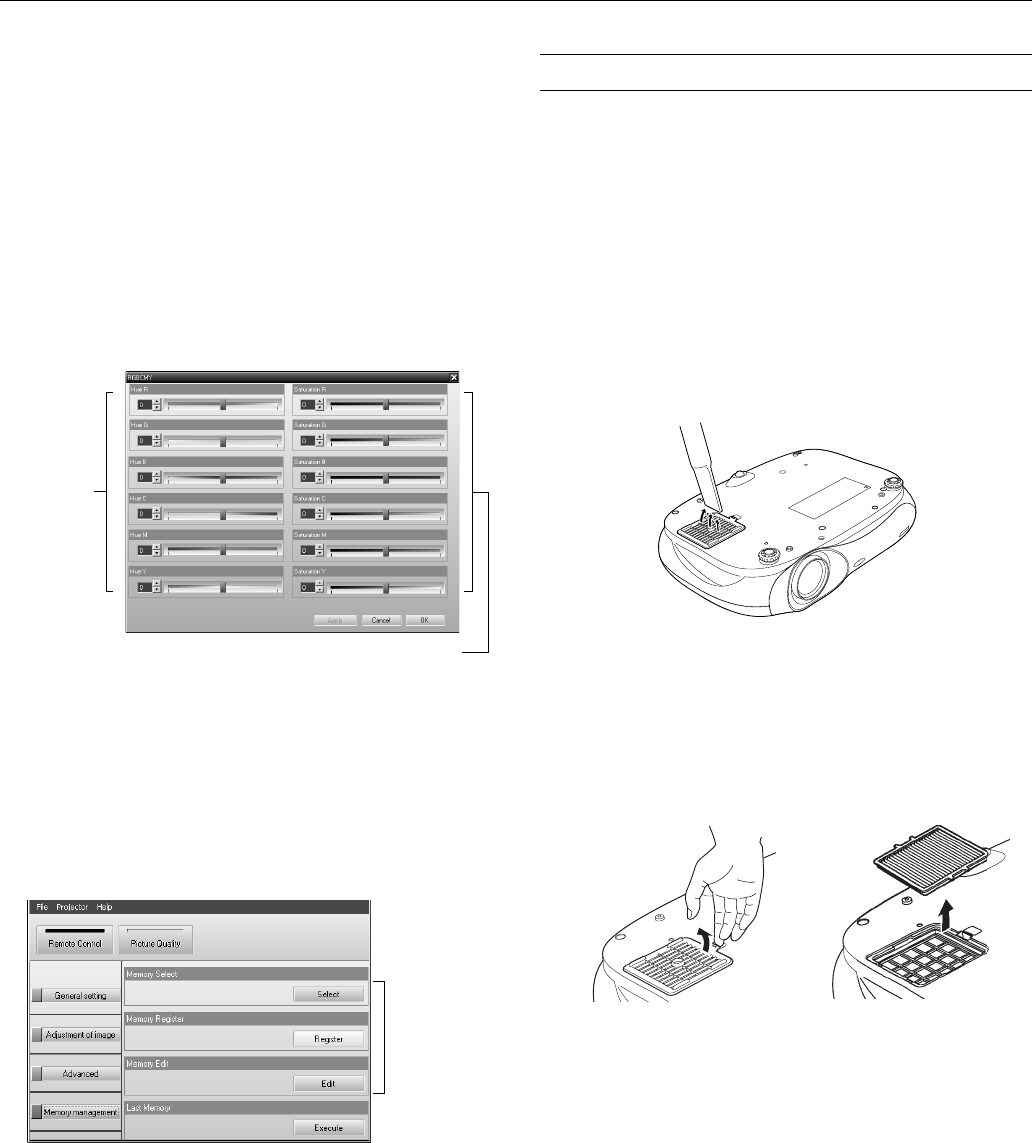
Epson PowerLite Cinema 200 Projector
10 - Epson PowerLite Cinema 200 Projector 1/04
Adjusting the Color
You can use the Color Adjustment settings to fine-tune the
color of the image.
1. Select
Picture Quality, then click Adjustment of image.
2. Select one of the following modes, then click
Adjust.
❏
RGB: Adjusts the offset, gamma, and gain for each signal
color. Use
Offset to adjust darker shades, Gamma for
intermediate shades, and
Gain for the lightest shades.
❏
RGBCMY: Adjusts the hue and saturation for each of six
colors, as shown on the color palette below. After moving
a slider bar, click
Apply.
Saving and Recalling Picture Settings
Once you’ve adjusted the picture to your liking, you can save
your settings in the projector’s memory. Then you can use the
remote control (or Cinema Color Editor) to recall them for
future use. You can also rename or delete memory settings
stored on the projector.
1. Select
Picture Quality, then click Memory management.
2. Click one of the following:
❏
Select to use a memory setting stored on the projector
❏
Register to create a new memory setting
❏
Edit to change the name of an existing setting
See the User’s Guide for details.
Cleaning and Replacing the Air Filter
Clean the air filter on the bottom of the projector after every
100 hours of use. If it’s not cleaned periodically, it can become
clogged with dust, preventing proper ventilation. This can cause
overheating and damage the projector.
1. Turn off the projector and wait for the P power light to stop
flashing.
2. Unplug the power cord and disconnect any cables.
3. Turn the projector over. Then use a small vacuum cleaner
designed for computers and other office equipment to clean
the filter. If you don’t have one, gently clean the filter using a
very soft brush, such as an artist’s paintbrush.
If the dirt is difficult to remove or the filter is broken, replace
it. Contact your dealer or call Epson at (800) 873-7766 and
ask for part number
V13H134A04. In Canada, call (800)
463-7766 for dealer referral.
4. If you need to replace the filter, release the tab and lift open
the cover.
5. Remove the old filter and replace it with a new one.
6. To replace the cover, insert the tabs and press down until the
cover clicks into place.
Adjust
the hue
(red,
green,
blue,
cyan,
magenta,
yellow)
Adjust the saturation
Use these
settings to
select,
register, or
edit a
memory
setting