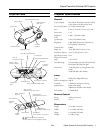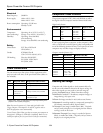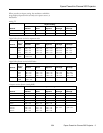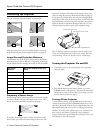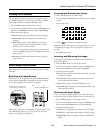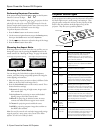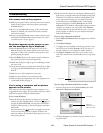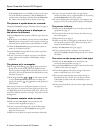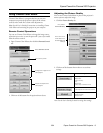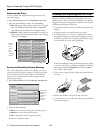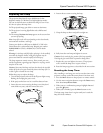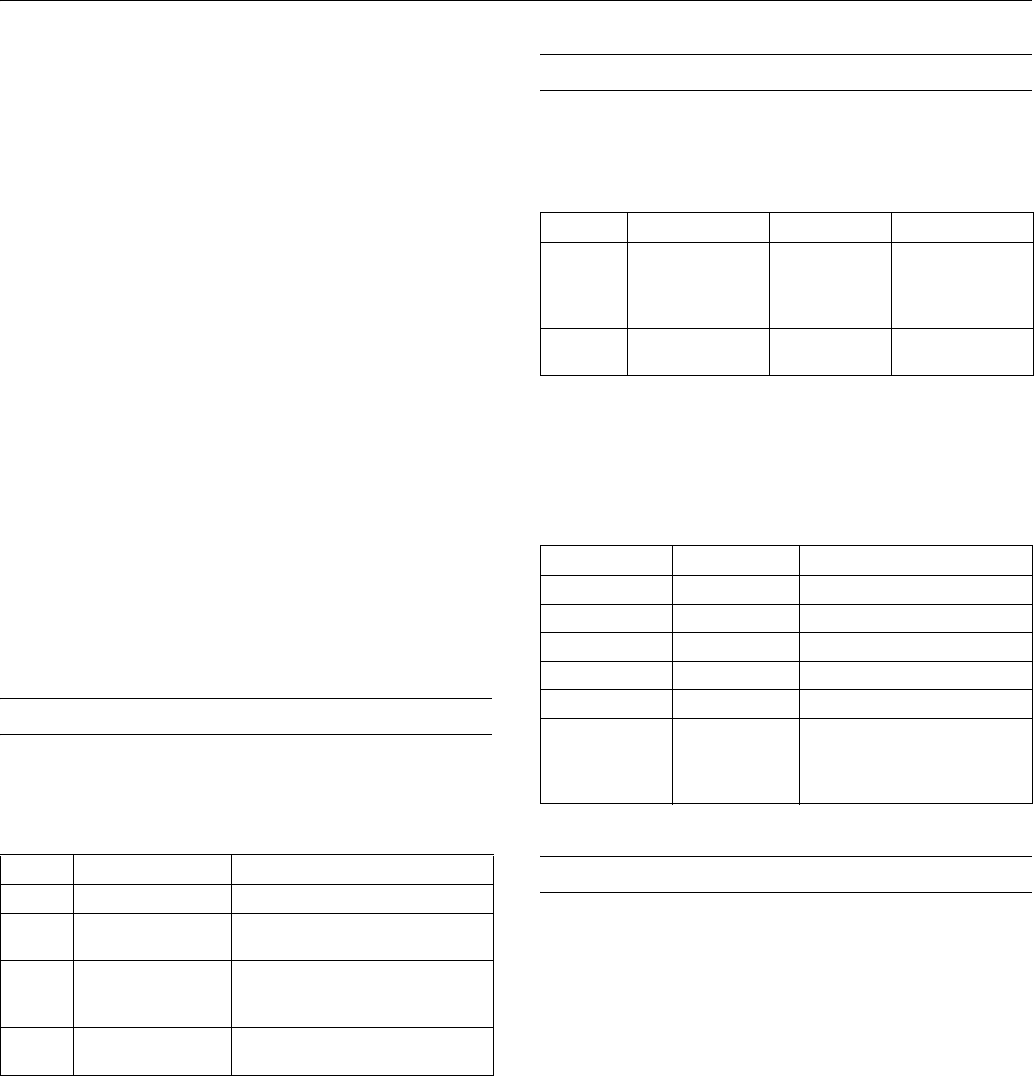
Epson PowerLite Cinema 200 Projector
2 - Epson PowerLite Cinema 200 Projector 1/04
Electrical
Rated frequency 50/60 Hz
Power supply 100 to 120 V: 3.0 A
200 to 240 V: 1.4 A
Power consumption Operating: 270 W max.
Standby: 0.3 W
Environmental
Temperature Operating: 41 to 95° F (5 to 35° C)
(non-condensing) Storage: 14 to 140° F (–10 to 60° C)
Humidity Operating: 20 to 80% RH,
non-condensing
Storage: 10 to 90% RH, non-condensing
Safety
United States FCC Part 15B Class B
UL1950 Rev. 3
Canada ICES-003 Class B
CSA C22.2 No. 950-95 (cUL)
CE Marking Directive 89/336/EEC
EN 55022, 1998 Class B
EN 55024, 1998
Cable Connections
You can connect up to four pieces of video equipment to the
projector at the same time, to the ports listed below (cables are
not included):
* Select YCbCr, YPbPr, or RGB-Video as the Input Signal setting in the
projector’s menu system (see page 5).
Note: You can also connect a 3.5-mm mini jack cable to the
Trigger Out port. This outputs a 12-volt DC signal to raise or
lower the projection screen automatically.
To use Cinema Color Editor, you have to connect your computer to
the projector’s USB port (a USB cable is included). But be sure to
install your software first (see your User’s Guide for instructions).
Compatible Video Formats
The projector supports NTSC, PAL, and SECAM, as well as
the digital video and computer monitor formats listed below.
If you’re projecting from a computer, set the computer’s video
card at a refresh rate (vertical frequency) that’s compatible with
one of the following monitor formats. The frequencies of some
computers may not allow images to display correctly.
Resizing the Image
Composite and S-video signals are sized automatically to fit
on the screen when
Auto is selected as the Aspect setting. For
other video signals, you may need to resize the image by
pressing the
Aspect button. Choose from these settings:
❏
Normal for standard TV broadcasts, computer images, or
images having a 4:3 aspect ratio.
❏
Zoom for images recorded in 16:9 (wide-screen) format.
❏ Squeeze for recordings made in a compressed (anamorphic)
16:9 format, sometimes called “Squeeze Mode.”
❏
Through if your image is smaller than 1280 × 720 pixels
and you want to display it at its original pixel size without
resizing it to fit on the screen.
❏
Squeeze Through if your image is recorded in Squeeze
Mode, is smaller than 1280 × 720 pixels, and you want to
display it at its original pixel size.
Port Required Cable Supported video formats
Video RCA video cable Analog TV (NTSC, PAL, SECAM)
S-Video S-video cable Analog TV (NTSC, PAL, SECAM)
Input A* Component video
cable (with RCA
connectors)
Digital TV (SDTV and HDTV)
Analog TV (NTSC, PAL, SECAM)
Input B VGA computer cable Various computer monitor formats
(see table at right)
Digital video formats
Format Signal name Resolution Aspect ratio
SDTV 480i
480p
575i
575p
640 × 480
640 × 480
768 × 576
768 × 576
4:3
4:3
4:3
4:3
HDTV 720p
1080i
1280 × 720
1920 × 1080
16:9
16:9
Computer monitor formats (4:3)
Format Resolution Refresh rate (Hz)
VGA 640 × 480 60
VESA 640 × 480 72, 75, 85
SVGA 800 × 600 60, 72, 75, 85, iMac
XGA 1024 × 768 43, 60, 70, 75, 85, iMac
SXGA 1280 × 1024 60
MAC13”
MAC16”
MAC19”
MAC21”
640 × 480
832 × 624
1024 × 768
1152 × 870
67
75
75
75