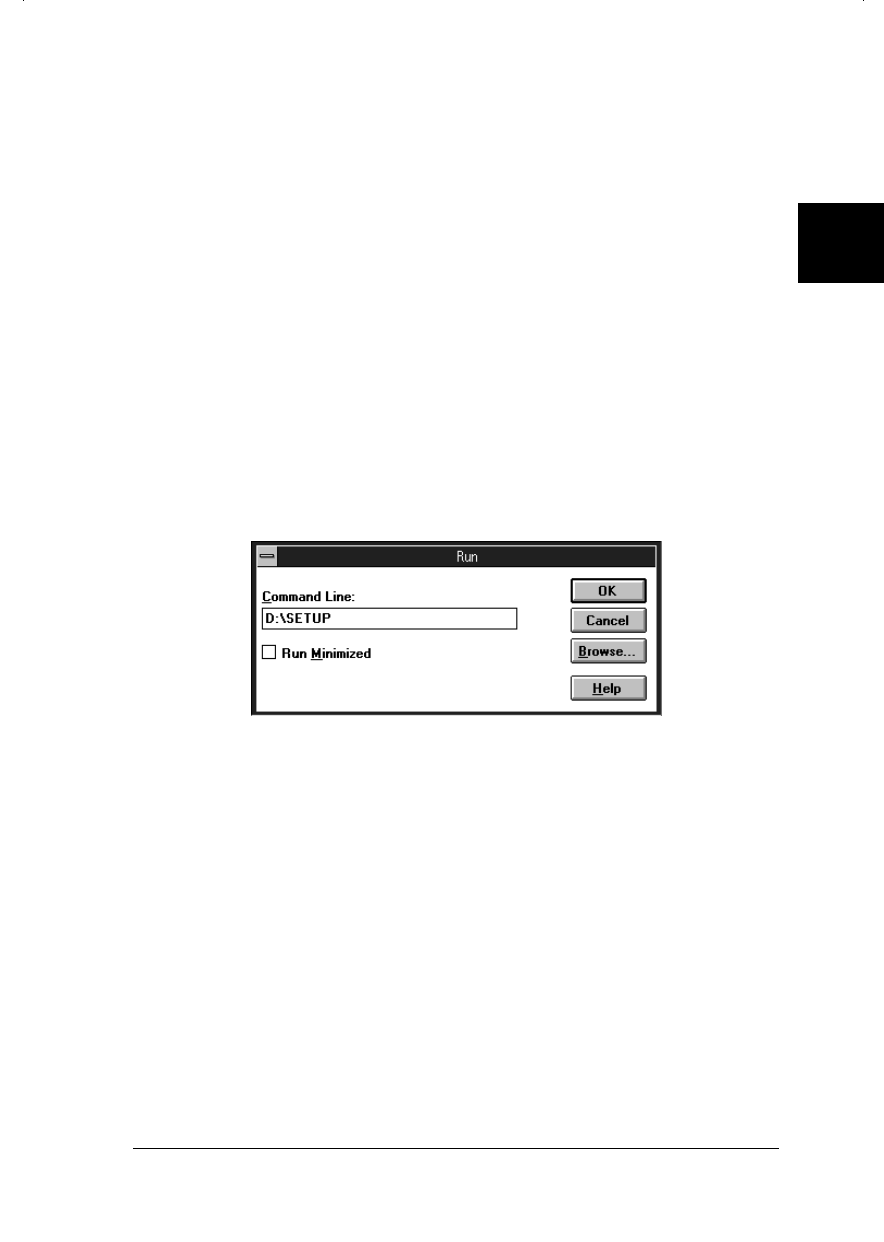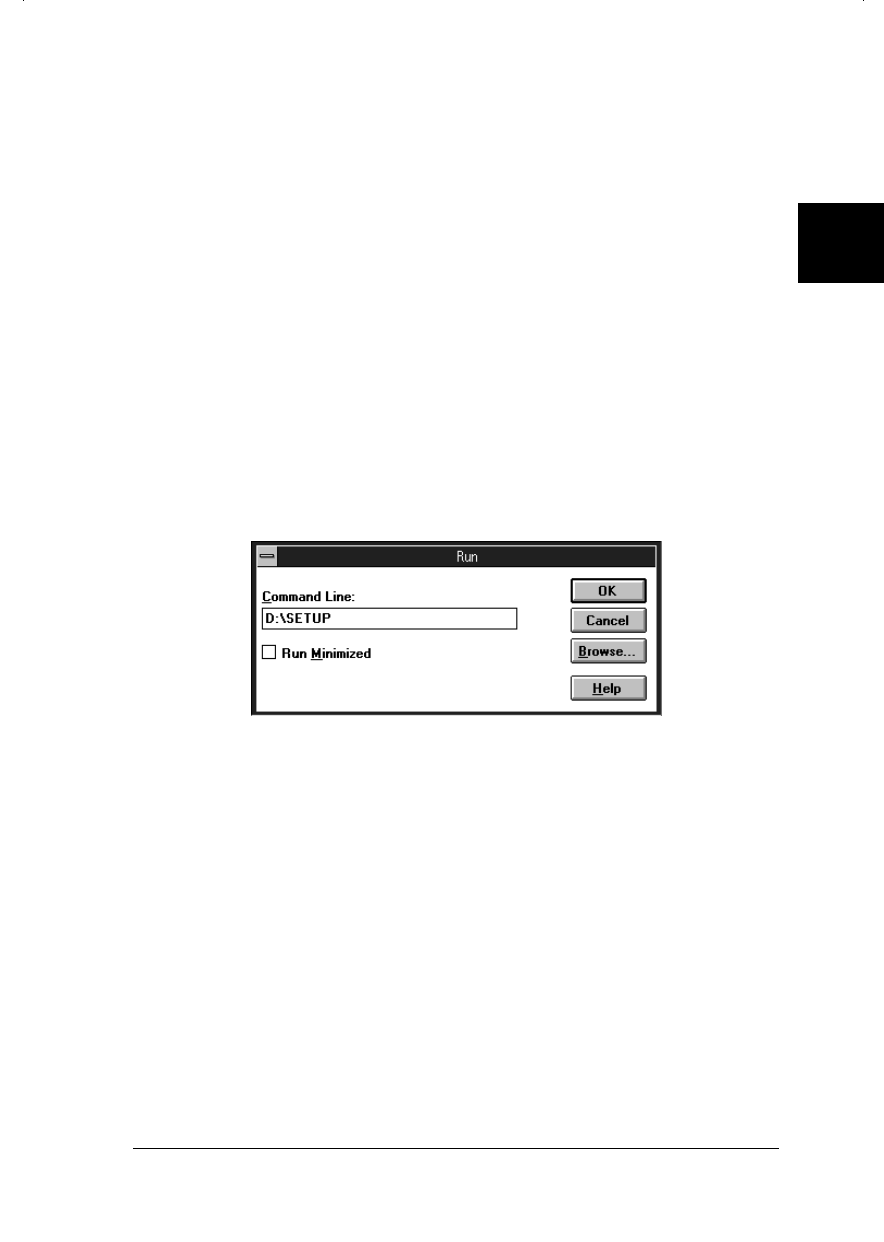
Installing the software for Windows 3.1
Follow these steps to install the printer software using
Windows 3.1:
1. Make sure Windows 3.1 is running and the Program
Manager window is open.
2. Insert the Printer Software CD in the CD-ROM drive.
3. From the File menu, choose Run. You see the Run dialog
box.
4. In the Command Line box, type D:\SETUP and click OK.
(Substitute the correct drive letter if your CD-ROM is not
drive D.)
5. Select the Stylus COLOR 300 in the EPSON Printer Utility
Setup dialog box. Then click OK to start the installation.
6. When the installation is complete, click OK.
Your printer software is now installed and the EPSON Stylus
COLOR 300 is selected as the default printer for your Windows
applications. For information on using the printer driver and
utilities, see Chapter 3.
3101
2
R
Hudson++ Ref. Guide
Rev.d
A5 size Chapter 2
05-6-98 DR, pass 5
Setting Up the Printer
2-13