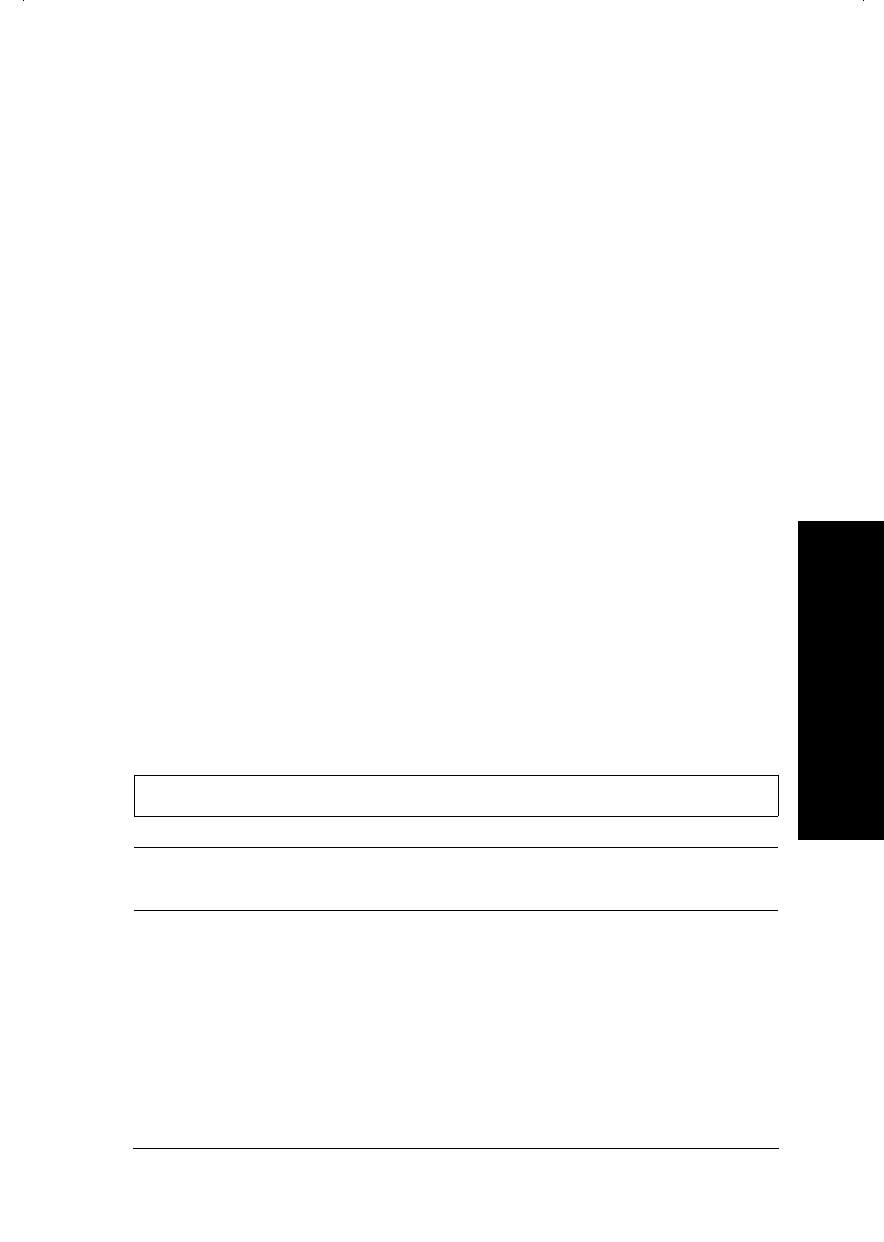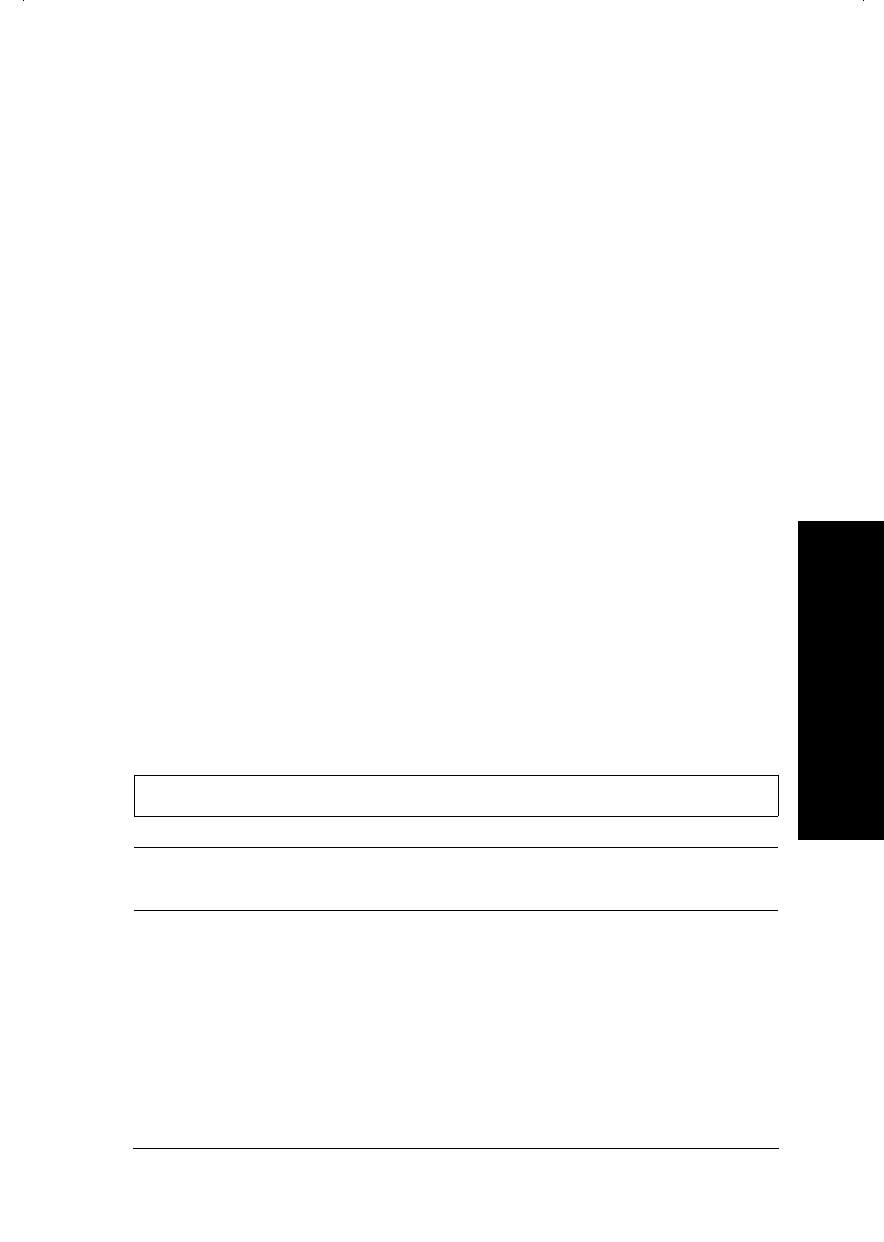
For Windows 95, choose a lower
resolution setting as the Color Palette
setting. To access the Color Palette,
click Start, point to Settings, and
choose Control Panel. Then
double-click the Display icon and click
the Settings tab. For detailed
information on making this setting, see
your Windows 95 user’s guide.
For Windows 3.1, double-click the
Windows Setup icon on the Main
menu; then click Options and choose
Change System Settings. Then choose
a lower resolution setting for your
display from the Display pop-up list.
For detailed information on making
this setting, see your Windows 3.1
user’s guide.
If you have a display adapter setting
utility, use it to set lower resolution.
For detailed information, see your
display adapter user’s guide.
Color documents print out in black and white.
Cause What to do
Your printer is not selected in
your software.
Select your printer in your software.
Color printing is not selected
in your application or in the
printer driver.
Select color printing in your
application and the printer driver. Try
to print again. If the image still comes
out in black and white, try printing
from another program. If this fixes the
problem, contact the manufacturer of
the application you had trouble with.
6
Troubleshooting
R
Hudson++ Ref. Guide
Rev.d
A5 size Chapter 6
04-30-98 DR, pass 3
Troubleshooting
6-9