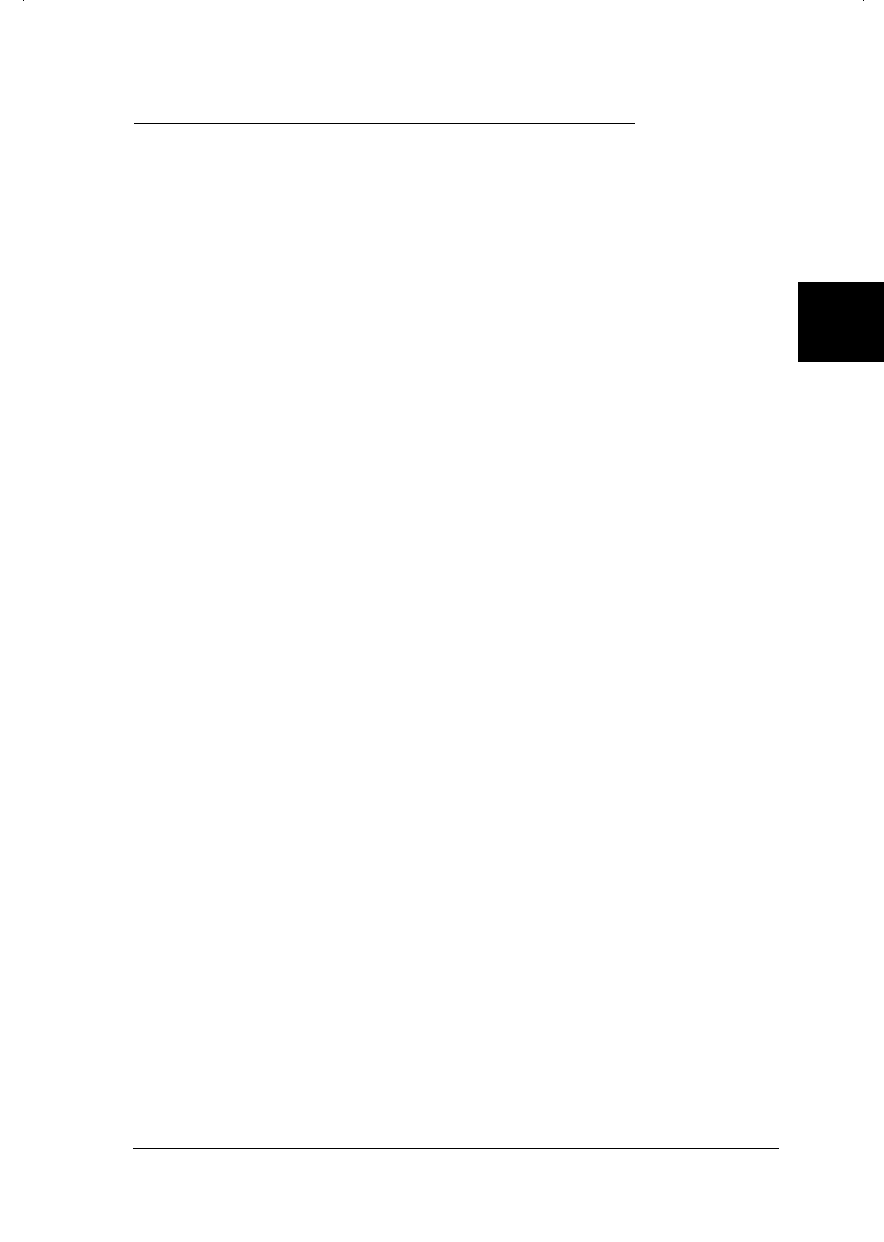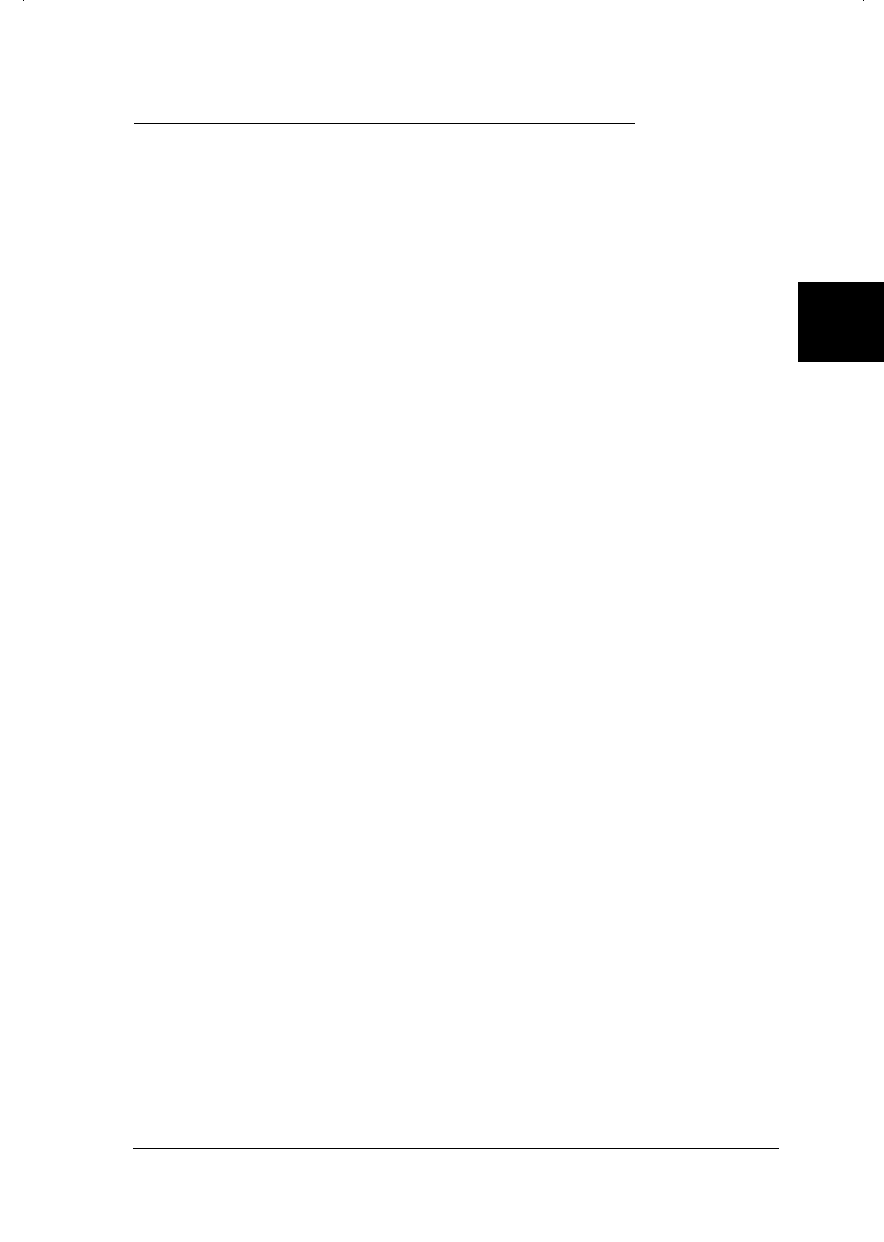
Accessing the Printer Driver and Utilities
There are two ways to access the printer driver: from the
Windows Start menu or Program Manager, or from your
applications. The method you choose depends on how you
want the settings to take effect:
❑
If you want the settings to apply only to the document(s)
you will print in a particular Windows application, see
“From Windows applications” below.
❑
If you want the settings to become the default settings for
all your Windows applications, see “From Windows 95 or
Windows 98” or “From Windows 3.1.”
Note:
Any settings you make in your application override the Windows
default settings, so in most cases you should access the driver from
your application to make sure that the printer driver settings are
appropriate for your document.
From Windows applications
To change the driver settings from within your application,
click the File menu, and choose Print or Print Setup. In the
dialog box that appears click Printer, Setup, Properties, or
Options. You may need to click a combination of these buttons,
depending on the application you are using.
The Main and Paper menus contain the printer driver settings.
The Utility menu contains the printer utilities. Click the tabs at
the top of the menus to open them.
For information on the printer driver settings, click the Help
button to use online help (described on page 3-7).
3
R
Hudson++ Ref. Guide
Rev.d
A5 size Chapter 3
05-04-98 DR, pass 3
Starting to Print
3-5