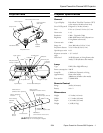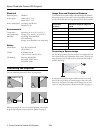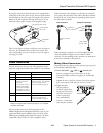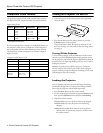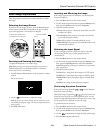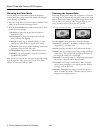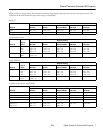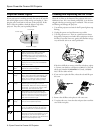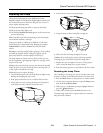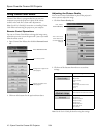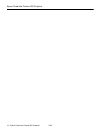Epson PowerLite Cinema 500 Projector
10 - Epson PowerLite Cinema 500 Projector 2/04
Using Cinema Color Editor
Cinema Color Editor is a program that lets you use your
computer to operate the projector in place of the remote
control, and to make fine custom color adjustments.
Note: See the User’s Guide for instructions on installing Cinema
Color Editor and connecting the projector to your computer.
Remote Control Operations
You can use Cinema Color Editor to change the image source,
adjust the aspect ratio, or turn the power off—just as you would
from the remote control.
1. Open Cinema Color Editor, then click the
Remote Control
tab.
2. Click one of the buttons for the options shown above.
Adjusting the Picture Quality
You can use Cinema Color Editor in place of the projector’s
menu system to adjust the image.
1. Click the
Picture Quality tab.
2. Click one of the buttons shown above to access these
settings:
Note: See the User’s Guide for details on using these settings.
Turn off the power
Change the image source
(see page 5)
Adjust the aspect ratio
(see page 6)
Select Remote Control
Button Available adjustments
Input Adjustment
Brightness
Color Intensity
Tint
Sharpness
Color Temp. and Flesh Tone
Tracking
Sync
Color Mode
Color Adjustment (see next section)
EPSON Super White
Progressive
Motion Detection
Output Scaling
Setup Level
Noise Reduction
DVI-Video Level
Auto Setup
First, select
Picture Quality
Then click one of
these buttons to
access additional
settings