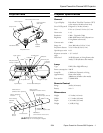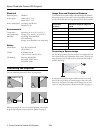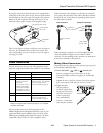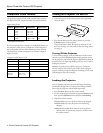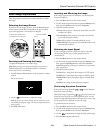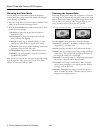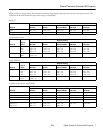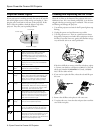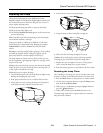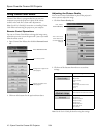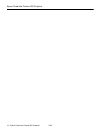Epson PowerLite Cinema 500 Projector
2/04 Epson PowerLite Cinema 500 Projector - 11
Adjusting the Color
You can use the Color Adjustment settings to fine-tune the
color of the image.
1. Select
Picture Quality, then click Adjustment of image.
2. Select one of the following modes, then click
Adjust.
❏
RGB: Adjusts the offset, gamma, and gain for each signal
color. Use
Offset to adjust darker shades, Gamma for
intermediate shades, and
Gain for the lightest shades.
❏
RGBCMY: Adjusts the hue and saturation for each of six
colors, as shown on the color palette below. After moving
a slider bar, click
Apply.
Saving and Recalling Picture Settings
Once you’ve adjusted the picture to your liking, you can save
your settings in the projector’s memory. Then you can use the
remote control (or Cinema Color Editor) to recall them for
future use. You can also rename or delete memory settings
stored on the projector.
1. Select
Picture Quality, then click Memory management.
2. Click one of the following:
❏
Select to use a memory setting stored on the projector
❏
Register to create a new memory setting
❏
Edit to change the name of an existing setting
See the User’s Guide for details.
Optional Accessories
Epson provides the following optional accessories:
You can purchase these accessories from your dealer, by calling
Epson at (800) 873-7766, or by visiting the Epson Store at
www.epsonstore.com (U.S. sales only). In Canada, please call
(800) 463-7766 for dealer referral.
Related Documentation
CPD-17304 EPSON PowerLite Cinema 500
User’s Guide
CPD- 17303 EPSON Extra Care Home Service
warranty
Note: Setup instructions are provided in the User’s Guide. There is
no setup sheet.
Adjust
the hue
(red,
green,
blue,
cyan,
magenta,
yellow)
Adjust the saturation
Use these
settings to
select,
register, or
edit a
memory
setting
Product Part number
Replacement lamp (ELPLP28) V13H010L28
Air filter replacement (ELPAF04) V13H134A04
Ceiling mount ELPHB01
Kensington security lock ELPSL01
Macintosh adapter set (includes monitor
adapter and desktop adapter)
ELPAP01
S-video cable ELPSV01
SM
SM