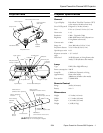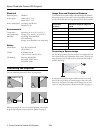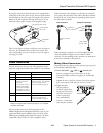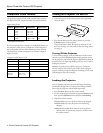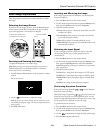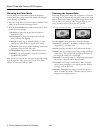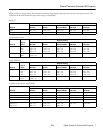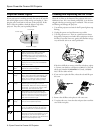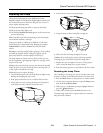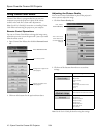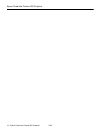Epson PowerLite Cinema 500 Projector
8 - Epson PowerLite Cinema 500 Projector 2/04
Projector Status Lights
If your projector isn’t working correctly, first turn it off, wait for
the warning light to turn a steady orange, and unplug it. Then
plug the power cord back in and turn on the projector. If this
doesn’t solve the problem, check the lights on top of the
projector. They alert you to possible problems.
Cleaning and Replacing the Air Filter
Clean the air filter on the bottom of the projector after every
100 hours of use. If it’s not cleaned periodically, it can become
clogged with dust, preventing proper ventilation. This can cause
overheating and damage the projector.
1. Turn off the projector and wait for the P power light to stop
flashing.
2. Unplug the power cord and disconnect any cables.
3. Turn the projector over. Then use a small vacuum cleaner
designed for computers and other office equipment to clean
the filter. If you don’t have one, gently clean the filter using a
very soft brush, such as an artist’s paintbrush.
If the dirt is difficult to remove or the filter is broken, replace
it. Contact your dealer or call Epson at (800) 873-7766 and
ask for part number
V13H134A04. In Canada, call (800)
463-7766 for dealer referral.
4. If you need to replace the filter, release the tab and lift open
the cover.
5. Remove the old filter and replace it with a new one.
6. To replace the cover, insert the tabs and press down until the
cover clicks into place.
Light Status Action
P
off Make sure the power cable is connected
securely at both ends, then press the
P Power button to turn on the projector. If
you’ve just replaced the lamp, make sure the
cover is securely fastened.
P
orange The projector is in standby mode. You can
unplug it to turn it off or press the P Power
button to turn it on.
P
flashing
green
The projector is warming up. Wait about 30
seconds for a picture to appear.
P
green The projector is operating normally.
P
flashing
orange
You’ve turned off the projector and it’s cooling
down. Wait until the light stops flashing, then
unplug the projector (or press the P Power
button to turn it back on). Never unplug the
projector when the light is flashing orange.
flashing
orange
High-speed cooling is in progress. If the
projector gets too hot again, it turns off
automatically. Make sure nothing is blocking
the air filter. If it continues to overheat, clean
the air filter; see instructions at right.
red The projector is too hot and the lamp has
turned off. Wait 5 minutes, then unplug the
projector. Make sure nothing is blocking the air
filter. If it continues to overheat, clean the air
filter; see instructions at right.
flashing
orange
The lamp will need to be replaced soon. Make
sure you have a spare lamp handy.
red The lamp needs to be replaced (see page 9).
If you just replaced the lamp, the cover may
be loose. Make sure it’s securely fastened.
flashing red If the lamp and/or temperature light is flashing
red, there may be an internal problem. Turn off
the projector, wait for the P power light to
stop flashing, then unplug it from the electrical
outlet and contact Epson for help.
Power light
L
amp
li
g
h
t
Temperature light