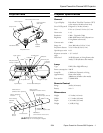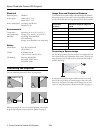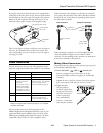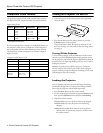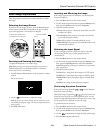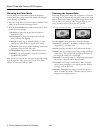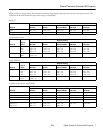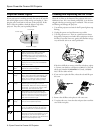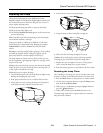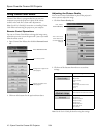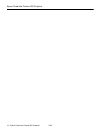Epson PowerLite Cinema 500 Projector
6 - Epson PowerLite Cinema 500 Projector 2/04
Choosing the Color Mode
You can change the Color Mode to adjust the brightness,
contrast, and color, letting you quickly optimize the image for
various lighting environments.
1. Select the image source you want to adjust (a different Color
Mode can be saved with each image source).
2. Press the
Color Mode button on the remote control. Then
choose from these settings:
❏
Dynamic for projecting images with vivid color in
brightly lit rooms.
❏
Living Room for projecting images with vivid color
under ordinary room lighting.
❏
Natural for projecting in subdued lighting; increases
contrast and makes flesh tones appear more natural.
❏
Theatre for projecting in subdued lighting; enhances the
appearance of movies with dark scenes.
❏
Theatre Black for projecting in fully darkened rooms.
❏
sRGB for projecting computer images that conform to
the sRGB color standard.
Note: You can fine-tune the color and other image quality settings
using the projector’s menu system or the Cinema Color Editor
software. See the User’s Guide for details.
Choosing the Aspect Ratio
Depending on the port to which your equipment is connected,
your image can be automatically sized to fit on the screen when
Auto is selected as the Aspect setting. If the image doesn’t fit the
way you like (as, for example, when using the Input A or B
port), you may need to set the aspect ratio yourself.
Press the
Aspect button, then choose from these settings:
❏
Normal for standard TV broadcasts, computer images, or
images having a 4:3 aspect ratio.
❏
Zoom for images recorded in 16:9 (wide-screen) format.
❏
Wide if you want to expand a 4:3 image to 16:9 so it fills the
whole screen. This stretches only the right and left sides of
the image; the central part is unchanged.
❏
Squeeze for recordings made in a compressed (anamorphic)
16:9 format, sometimes called “Squeeze Mode.”
❏
Through if your image is smaller than 1280 × 720 pixels
and you want to display it at its original pixel size without
resizing it to fit on the screen.
❏
Squeeze Through if your image is recorded in Squeeze
Mode, is smaller than 1280 × 720 pixels, and you want to
display it at its original pixel size.
4:3 image using Normal setting 16:9 image using Zoom setting