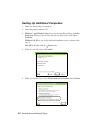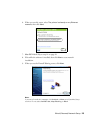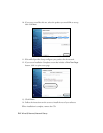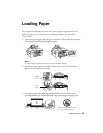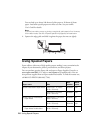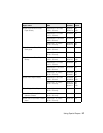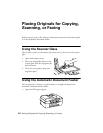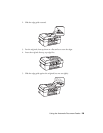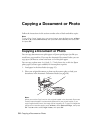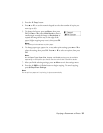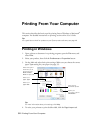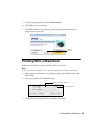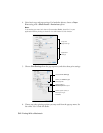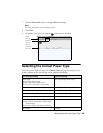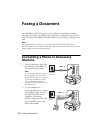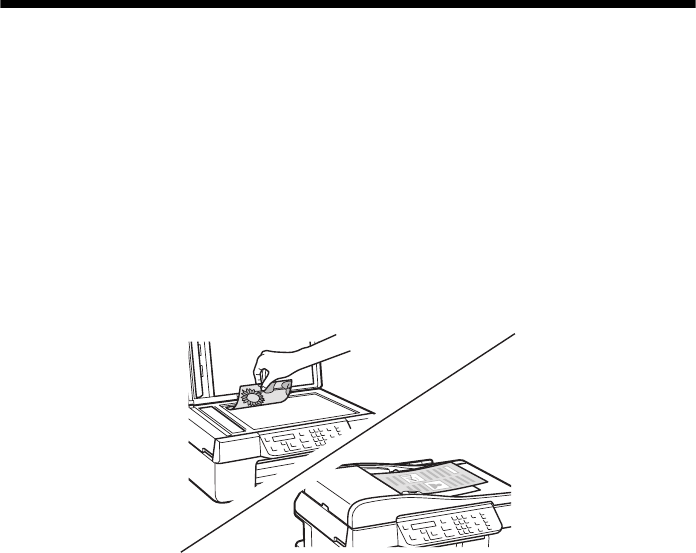
30 Copying a Document or Photo
Copying a Document or Photo
Follow the instructions in this section to make color or black-and-white copies.
Note:
To turn off the “beep” heard when you press a button, press r Copy, press x Menu,
press u or d to select Maintenance, then press OK. Select Sound, then select Off
and press OK.
Copying a Document or Photo
You can copy documents onto plain paper or Epson special paper just like you
would on a copy machine. If you use the Automatic Document Feeder, you can
copy up to 30 sheets at a time onto letter- or A4-size plain paper.
You can copy a photo onto 4 × 6-inch, 5 × 7-inch, letter-size, or A4-size Epson
photo paper (various types available) for instant photo reprints.
1. Load paper in the sheet feeder (see page 25).
2. Place your original document or photo on the scanner glass, or load your
documents in the Automatic Document Feeder (see page 28).
Note:
When you use the Copy function with originals loaded in the Automatic Document
Feeder, letter-size paper is automatically selected for your printed copies. If you
copy a legal-size document, the image will be cropped to fit. To copy a full legal-size
document on letter-size paper, press x Menu, select Reduce/Enlarge, then press
OK. Press u or d to select Legal->Letter, then press OK.