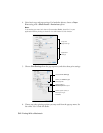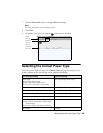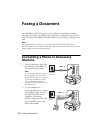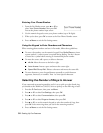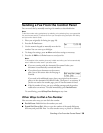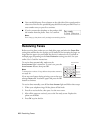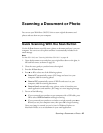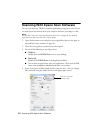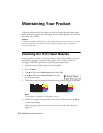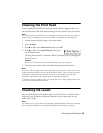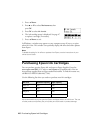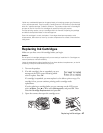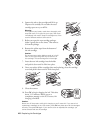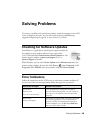42 Scanning With Epson Scan Software
Scanning With Epson Scan Software
You can scan from any TWAIN-compliant application using Epson Scan. Or you
can start Epson Scan directly from your computer and save your image to a file.
Note:
For Mac OS X 10.6, see “Scanning With Mac OS X 10.6” on page 43. For detailed
scanning instructions, see the online User’s Guide.
1. Open the document cover and place your original face-down on the glass, in
the back left corner, as shown on page 28.
2. Close the cover gently so you don’t move the original.
3. Do one of the following to start Epson Scan:
■ Windows:
Double-click the
EPSON Scan icon on your desktop.
■ Macintosh:
Double-click
EPSON Scan in the Applications folder.
■ To scan from an application, start your application. Then open the File
menu, choose
Import or Acquire, and select your product.
4. Epson Scan opens in Office Mode the first time you use it. (You can change
the scan mode using the Mode selector in the upper right corner.)
Click here to change
the scan mode