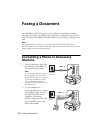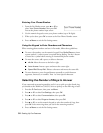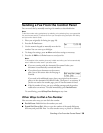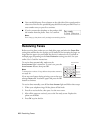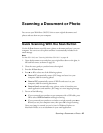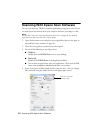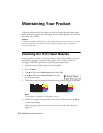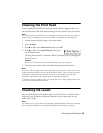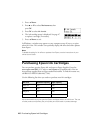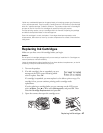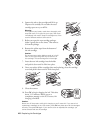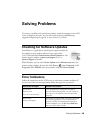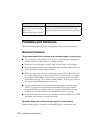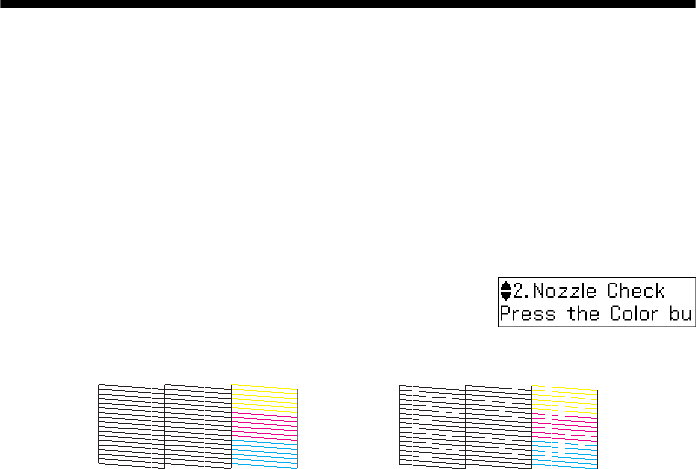
44 Maintaining Your Product
Maintaining Your Product
Follow the instructions in this chapter to check and clean the print head nozzles,
check ink levels, and replace ink cartridges. If you need to align the print head, see
the online User’s Guide.
Caution:
To keep your product looking like new, don’t place anything on top of the cover or use it
as a writing surface, If you need to clean the cover, use only a soft, non-abrasive
microfiber-type cloth.
Checking the Print Head Nozzles
If your printouts are faint or have gaps in them, some of the nozzles in the print
head may be clogged or ink may be running low in one or more of the ink
cartridges. Follow the steps below to check the print head nozzles.
1. Load a few sheets of plain paper in the sheet feeder.
2. Press x
Menu.
3. Press u or d to select
Maintenance, then press OK.
4. Press u or d to select
Nozzle Check, then press
the x
Color button.
5. Check the nozzle check pattern that prints to see if there are gaps in the lines.
Note:
If Auto Answer is turned on, press OK to continue.
6. If there are no gaps, the print head is clean. Press 1 and then press x Menu
to continue printing.
If there are gaps or the pattern is faint, press
2 to clean the print head (see
page 45).
Nozzles are clean Nozzles need cleaning