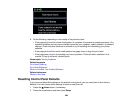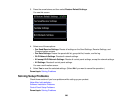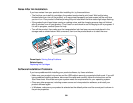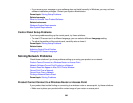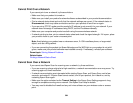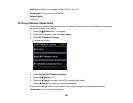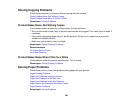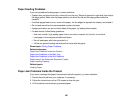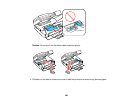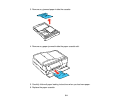Paper Feeding Problems
If you have problems feeding paper, try these solutions:
• If paper does not feed for printing, remove it from the tray. Reload it against the right side, then adjust
the edge guides. Make sure the paper stack is not above the tab on the edge guides inside the
cassette.
• If multiple pages feed at once, remove the paper, fan the edges to separate the sheets, and reload it.
• Do not load more than the recommended number of sheets.
• If paper jams when you print on both sides of the paper, try loading fewer sheets.
• For best results, follow these guidelines:
• Use new, smooth, high-quality paper that is not curled, creased, old, too thin, or too thick.
• Load paper in the cassette printable side down.
• Do not load paper with holes punched in it.
• Follow any special loading instructions that came with the paper.
Parent topic: Solving Paper Problems
Related references
Paper Jam Problems Inside the Product
Paper Jam Problems in the Main Tray
Paper Jam Problems in the Auto Duplexer
Paper Jams in the Automatic Document Feeder
Paper Loading Capacity
Related topics
Loading Paper
Paper Jam Problems Inside the Product
If you see a message that paper has jammed inside the product, try these solutions:
1. Cancel the print job from your computer, if necessary.
2. Follow the instructions on the LCD screen to clear the jam.
3. Lift the scanner and remove any jammed paper.
307