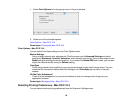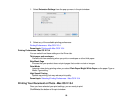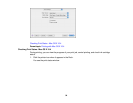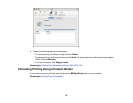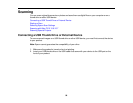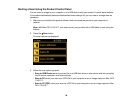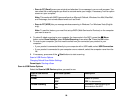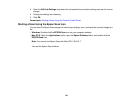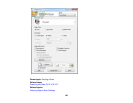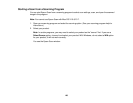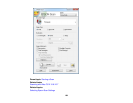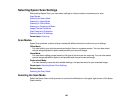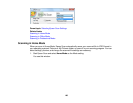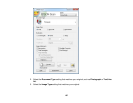Scan to USB Device Available options Description
setting
Scan Area Letter Selects the page size for documents
or special settings for photos.
A4
Auto Cropping: for photos with
Legal
dark edges
Auto Cropping
Max Area: for most photos
Max Area
Document Text Selects the type of original you are
scanning
Photograph
Resolution 200 dpi 200 dpi: for e-mailing or posting on
the web
300 dpi
300 dpi: for printing or OCR
600 dpi
600 dpi: for highest quality printing
Contrast –4 to +4 Press the arrow buttons to decrease
or increase image contrast
Document Orientation Portrait For PDF documents
Landscape
Binding Direction Left For 2-sided PDF documents
Top
Parent topic: Starting a Scan Using the Product Control Panel
Changing Default Scan Button Settings
You can view or change the default scan settings your product uses when you scan using the product
buttons. You do this using the Event Manager program.
1. Do one of the following to open Event Manager:
• Windows: Click or Start > All Programs or Programs > Epson Software > Event Manager.
• Mac OS X 10.4/10.5: Open the Applications folder, click Epson Software, and click Event
Manager.
2. Click Make Job Settings.
100