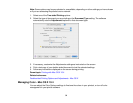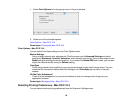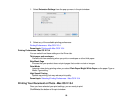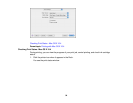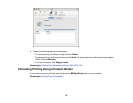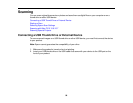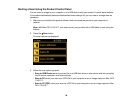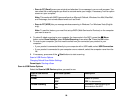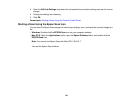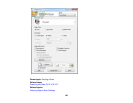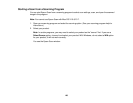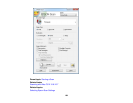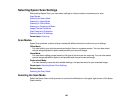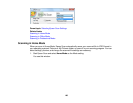• Scan to PC (Email) scans your original and attaches it to a message in your e-mail program. You
can select the e-mail program you want to use and resize your image, if necessary, from an option
screen on your computer.
Note: This works with MAPI-type email such as Microsoft Outlook, Windows Live Mail, Mac Mail,
and Entourage, but not web-based email such as Gmail.
• Scan to PC (WSD) lets you manage wireless scanning in Windows 7 or Windows Vista (English
only).
Note: To use this feature, you must first set up WSD (Web Services for Devices) on the computer
you want to scan to.
4. To select 2-sided scanning to your computer (for documents in the ADF), press the Menu
button, select Scan Settings, select 2-Sided Scanning, then select On. Press the OK button.
5. To scan to your computer, you first need to select how you connected your product to your
computer:
• If your product is connected directly to your computer with a USB cable, select USB Connection.
• If your product is connected to your computer over a network, select the computer name from the
list.
6. If necessary, press one of the Start buttons to start scanning.
Scan to USB Device Options
Changing Default Scan Button Settings
Parent topic: Starting a Scan
Scan to USB Device Options
Select the Scan to USB Device options you want to use.
Scan to USB Device Available options Description
setting
Format JPEG JPEG: for photos
PDF PDF: for documents
2-Sided Scanning Off Automatic 2-sided scanning for
documents in the ADF
On
99