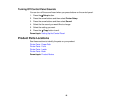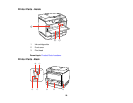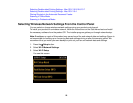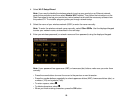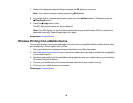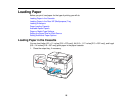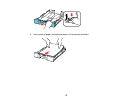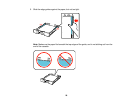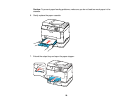7. Confirm the displayed network settings and press the OK button to save them.
Note: If you need to change a setting, press the Back button.
8. If you want to print a network setup report, press one of the Start buttons. (Otherwise, press the
Stop/Reset button.)
9. Press the Copy button to exit.
The WiFi light should now be on, but not flashing.
Note: If the WiFi light is off, you may have selected the wrong network name (SSID) or entered the
password incorrectly. Repeat these steps to try again.
Parent topic: Product Basics
Wireless Printing from a Mobile Device
You can print photos, documents, web pages, and more from a compatible wireless mobile device, such
as a smartphone, iPhone, tablet, iPad, or iPod.
1. Set up your product for wireless printing as described on the Start Here sheet.
2. Visit www.epson.com/connect to learn more about mobile device printing and check the compatibility
of your mobile device.
3. Download and install one of the available printing applications for your mobile device, such as Epson
iPrint and PrintJinni for Epson.
4. Connect your mobile device to the same wireless network that your product is using.
5. Print from your mobile device to your product.
Parent topic: Product Basics
24