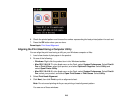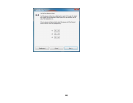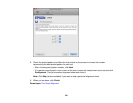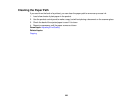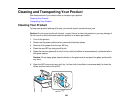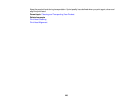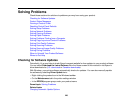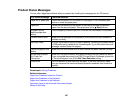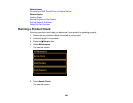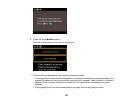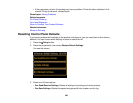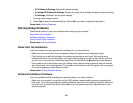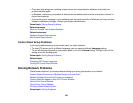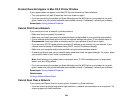Product Status Messages
You can often diagnose problems with your product by checking the messages on its LCD screen.
LCD screen message Condition/solution
Paper out or paper jam Follow the instructions on the screen to load paper in the indicated paper
source or check for paper jams.
Paper jam Follow the instructions on the screen to see how to remove the jammed
paper from the area indicated. Then press one of the Start buttons.
No paper source Load the paper you want to print on, or select the size loaded in the product.
matches paper size
setting.
Communication error Make sure the computer is connected to your product and your software is
installed correctly.
Recovery mode An error has occurred during firmware updating. Connect your product using
a USB cable and try updating the firmware again. If you still receive this error
message, contact Epson for support.
Cannot recognize USB Make sure the USB thumb drive or other device has been inserted correctly.
device
No dial tone detected. Make sure the phone cable is connected correctly and the phone line works.
Try Check Fax If you connected the product to a PBX (Private Branch Exchange) phone line
Connection. or Terminal Adapter, turn off the Dial Tone Detection setting.
Printer error Turn the product off and then back on again. If the error continues, make
sure you removed the foam and plastic protective materials from inside the
product.
Parent topic: Solving Problems
Related references
Paper Jam Problems Inside the Product
Paper Jam Problems in the Cassette
Paper Jam Problems in the Duplexer
Document Jams in the Automatic Document Feeder
Where to Get Help
227