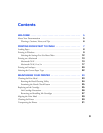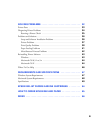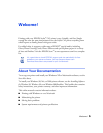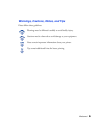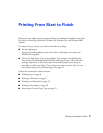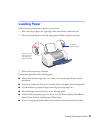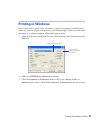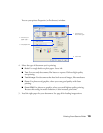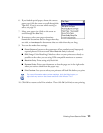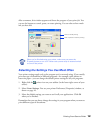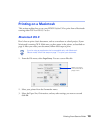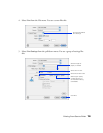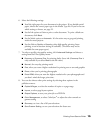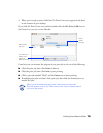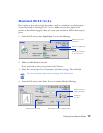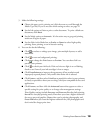Printing From Start to Finish
11
6. If you loaded special paper, choose the correct
paper type (click the arrow to scroll through the
Type
list). If you’re not sure which setting to
select, see page 22.
7. Select your paper size (click on the arrow to
scroll through the
Size
list).
8. If necessary, select your page orientation:
Portrait
for documents that are longer than they
are wide, or
Landscape
for documents that are wider than they are long.
9. You can also make these settings:
■ Photo Enhance
: Improves the appearance of low-resolution and improperly
exposed photos. Does not work when
Black Ink Only
is selected.
■ ICM
(Image Color Matching): Matches colors on your printout as closely as
possible to the colors you see using ICM-compatible monitors or scanners.
■ Black Ink Only
: Prints using only black ink.
■ Reverse Order
: Prints your document so that the pages are in the right order
when you retrieve them from the paper tray.
■ Print Preview
: Lets you see what your printout will look like before you print.
For more information about printer settings, click the Help button, or
right-click any item on the screen and then click What’s This?.
10. Click
OK
to return to the Print window. Then click
OK
(or
Print
) to start printing.