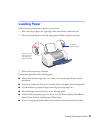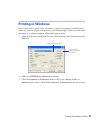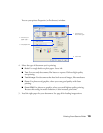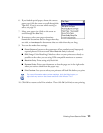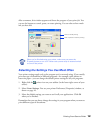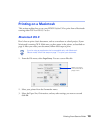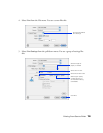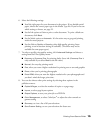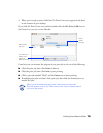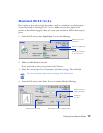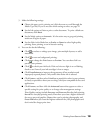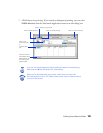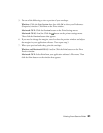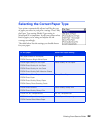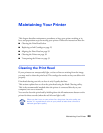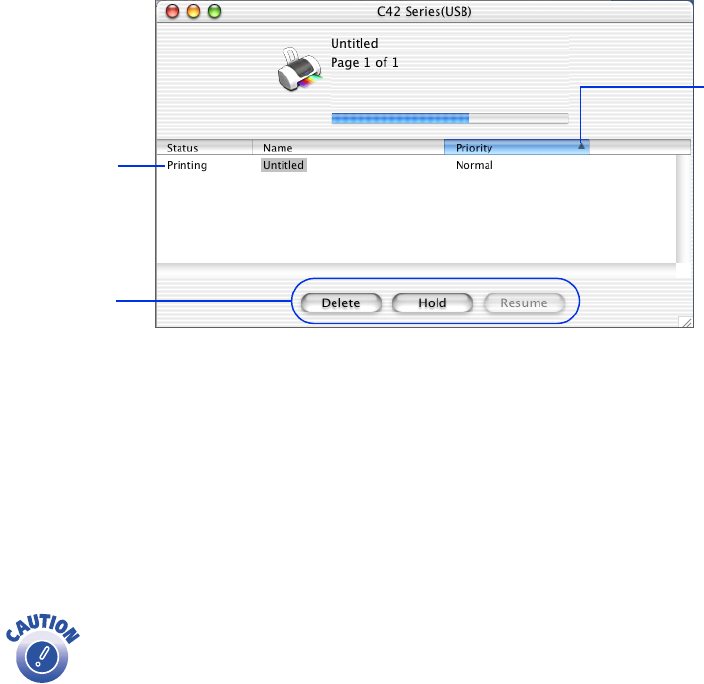
Printing From Start to Finish
16
9. When you’re ready to print, click
Print
. The Print Center icon appears in the dock
on the bottom of your desktop.
If you click the Print Center icon and then double-click the
C42 Series (USB)
icon in
the Printer List, you see a screen like this:
From here you can monitor the progress of your print job or do one of the following:
■
Click the print job, then click
Delete
to delete it
■
Click the print job, then click
Hold
to pause printing
■
Click a print job marked “Hold” and click
Resume
to resume printing
■
If multiple print jobs are listed, click a print job, then click the
Priority
arrow to
reorder the jobs.
When you’re finished using your printer, make sure you press the
P power button to turn it off. Never use a power strip or external switch
to turn off the printer.
Click to
reorder
print jobs
Select a print
job, then . . .
click a button to
Delete, Hold
(pause), or
Resume printing