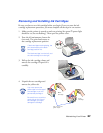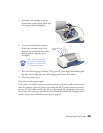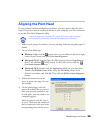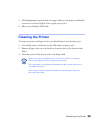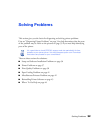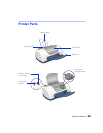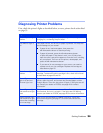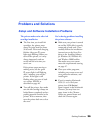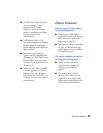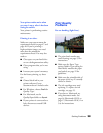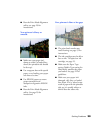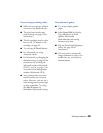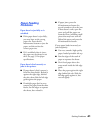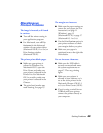Solving Problems
35
Running a Printer Check
You can run a printer check to determine whether a problem comes from the printer
itself or some other source. The printer check also shows how much black and color
ink you have left.
1. Make sure both the printer and computer are turned off. Then disconnect the
USB cable from the printer.
2. Make sure letter-size or larger plain paper is loaded in the printer.
3. Hold down the
b
maintenance
button, then press and release the
Ppower button. Continue holding
down the
b
maintenance button
until the green
P power light starts to
flash, then release it.
The printer prints one page showing
its ROM version number, the ink
counter code, and a nozzle check
pattern. (If the pattern has lines, you
need to clean the print head; see
page 23.)
4. Turn off the printer after it prints the check page. Then reconnect the cable and
turn on your printer and computer.
■
If the check page prints, the problem probably lies in your software settings,
the USB cable, or your computer. It’s also possible that your software may not
be installed correctly. See page 43 for instructions on reinstalling the printer
software.
■
If the check page doesn’t print, you may have a problem with your printer.
Try the suggestions in “Problems and Solutions” beginning on page 36. If
nothing works, contact your dealer or EPSON as described on page 46.