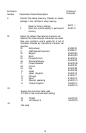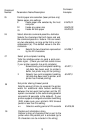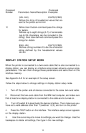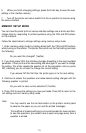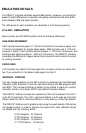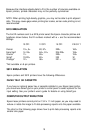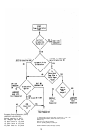6.
When you finish changing settings, press the Enter key to save the new
settings in the interface memory.
7.
Turn off the printer and return switch 8 to the on position to resume using
the twinax interface.
MEMORY SETUP MODE
You can have the printer print out various interface settings one at a time and then
change them by responding to printed questions using the YES and NO buttons
on the interface.
Follow the steps below to change settings using memory setup mode.
1. Enter memory setup mode by holding down both the YES and NO buttons
while turning on the printer. The printer then prints out the first setting and asks
the following:
Do you want this changed? (Yes/No)
2. If you then press YES, the interface changes thesetting to the next available
parameter. It then prints out the new setting and asks again if you want to change
the setting. The printer repeats the question for all the parameters until you press
NO, indicating you do not want to change the current setting.
If you answer NO the first time, the printer goes on to the next setting.
3. Continue to answer the questions and make desired setting changes until the
following question is printed:
Do you wish to save current selections? (Yes/No)
4. Press YES to save the settings you have just made. Press NO to return to the
old settings and exit memory setup mode.
Note:
You may need to use the line feed button on the printer’s control panel
to advance the paper so you can see the printed messages.
This method of making settings is not recommended for laser printers;
to see the questions, you would have to eject one page every time a
question is printed.
15