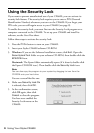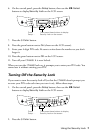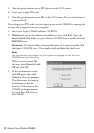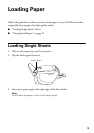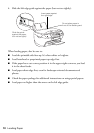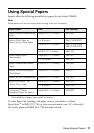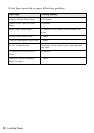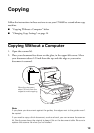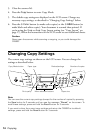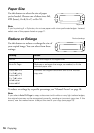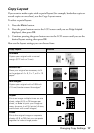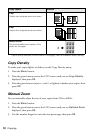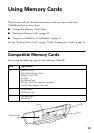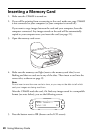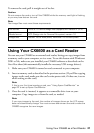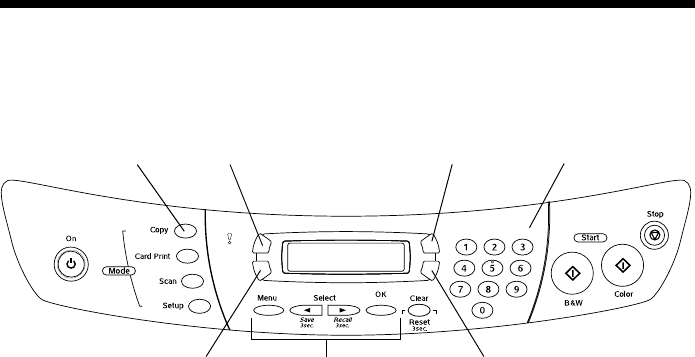
14 Copying
3. Close the scanner lid.
4. Press the
Copy button to enter Copy Mode.
5. The default copy settings are displayed on the LCD screen. Change any
necessary copy settings, as described in “Changing Copy Settings” below.
6. Press the x Color button (to make color copies) or the x B&W button (to
make black-and-white copies). Your document is scanned then printed. If
you’re using the
2-up or 4-up Copy Layout setting (see “Copy Layout” on
page 17), follow the instructions on the LCD screen to scan additional sheets.
Caution:
Never open the scanner while scanning or copying, or you could damage the
CX6600.
Changing Copy Settings
The current copy settings are shown on the LCD screen. You can change the
settings as described below.
Note:
You can save the current copy settings (except for the number of copies) by pressing
the Save button for 3 seconds until you see the message “Stored” on the screen. To
recall these settings, press and hold the Recall button for 3 seconds.
If you want to clear the current copy settings and return the CX6600 to its default
settings, press and hold the Reset button for 3 seconds.
Copy Mode button
Print quality Paper size
Reduce/enlargePaper type
Menu selection buttons
Number of copies