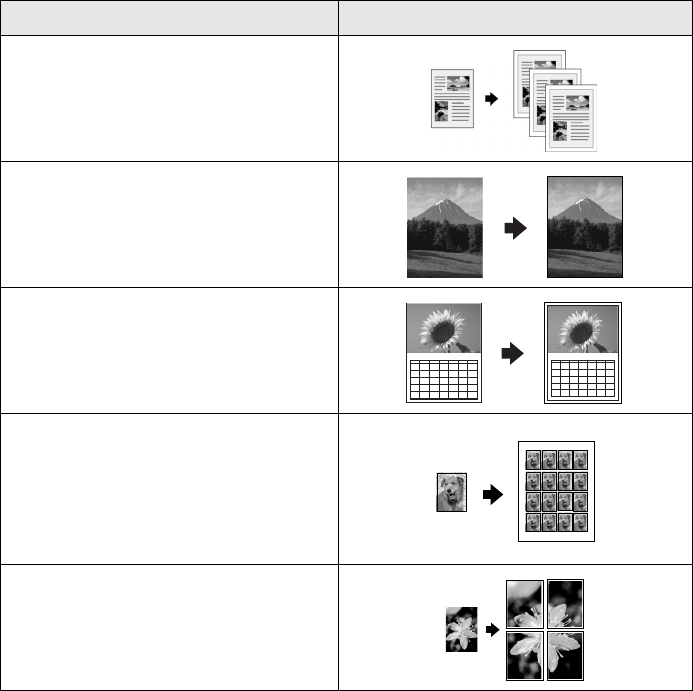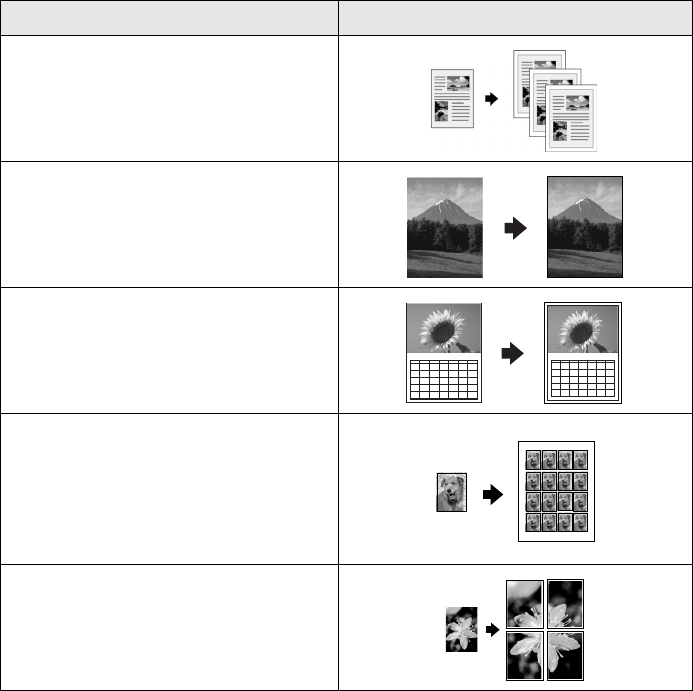
Changing Copy Settings 17
Copy Layout
If you want to make copies with a special layout (for example, borderless copies or
several copies on one sheet), use the Copy Layout menu.
To select a special layout:
1. Press the
Menu button.
2. Press the green button next to the LCD screen until you see
Copy Layout
displayed, then press OK.
3. Continue pressing the green button next to the LCD screen until you see the
desired layout setting, then press
OK.
Here are the layout settings you can choose from:
Copy Layout Results
Standard
Copies your original with a normal
margin (0.12 inch or 3 mm)
BorderFree™
Sizes your original as necessary to fit
to the edges of 4 × 6, 5 × 7, or 8 × 10
paper*
Min Margins
Copies your original with a 0.06-inch
(1.5 mm) border around the edges*
Repeat
Prints an image multiple times on one
sheet; select 4, 9, or 16 images per
sheet, or Auto to print your image as
many times as it will fit (prints full-size;
works best with small images)
Poster
Prints the original image on separate
sheets (4, 9, or 16) that you can paste
together to make a large poster
123
45678910
11 12 13 14 15 16 17
18 19 20 21 22 23 24
25 26 27 28 29 30 31
8
123
45678910
11 12 13 14 15 16 17
18 19 20 21 22 23 24
25 26 27 28 29 30 31
8