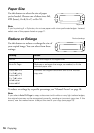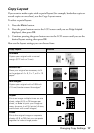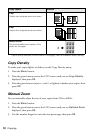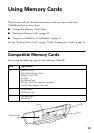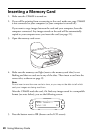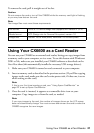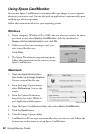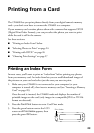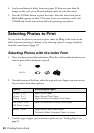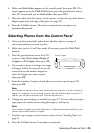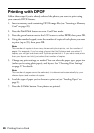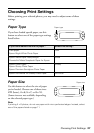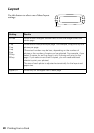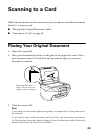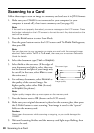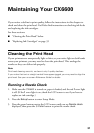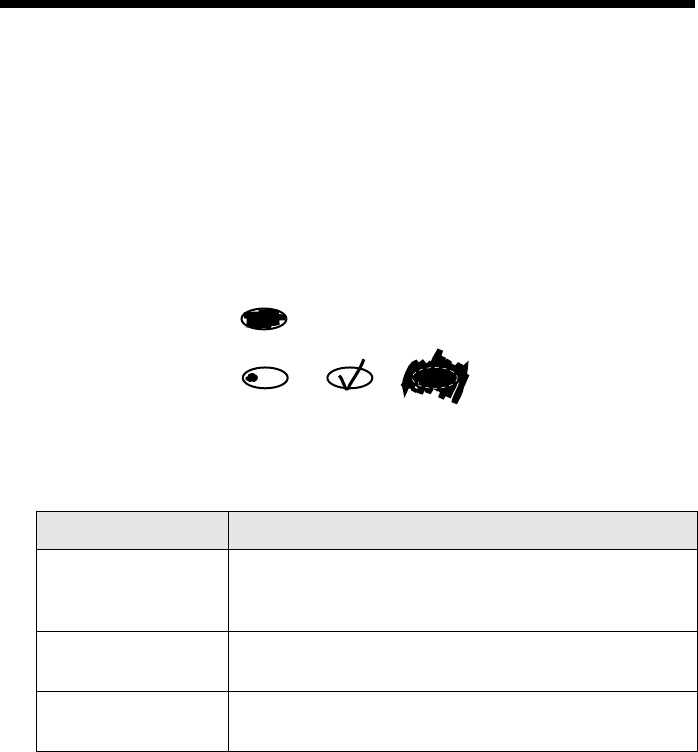
24 Printing from a Card
4. Load several sheets of plain, letter-size paper. (If there are more than 36
images on the card, you will need multiple sheets to print the index.)
5. Press the x
Color button to print the index. After the index form prints,
Scan Index appears on the LCD screen. Leave your memory card in the
CX6600 and see the instructions below for printing your photos.
Selecting Photos to Print
You can select the photos you want to print either by filling in the ovals on the
index form and scanning it (below), or by selecting a photo or range of photos
from the control panel (page 25).
Selecting Photos with the Index Form
1. Once you have printed the index form, fill in the oval beneath each photo you
want to print with a dark pen or pencil.
2. Near the bottom of the form, select the type and size of paper you want to use.
You can select from these options:
3. Load the type of paper you’ve chosen to print on (see “Loading Paper” on
page 9).
Option Available paper types
Glossy - 4 × 6
Glossy - 5 × 7
Glossy - Letter
Epson Photo Paper
Epson Glossy Photo Paper
Epson Premium Semigloss Photo Paper
DB Photo - 4 × 6
DB Photo - Letter
Epson DURABrite Ink Glossy Photo Paper
Matte - Letter Epson Matte Paper Heavyweight
PremierArt Matte Scrapbook Paper for Epson
OK:
Not OK: