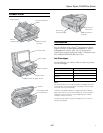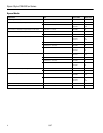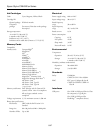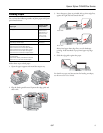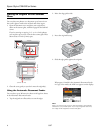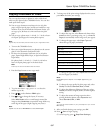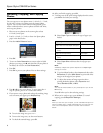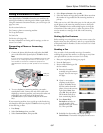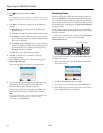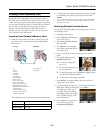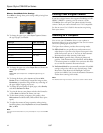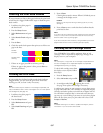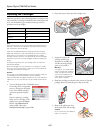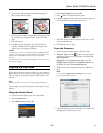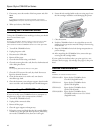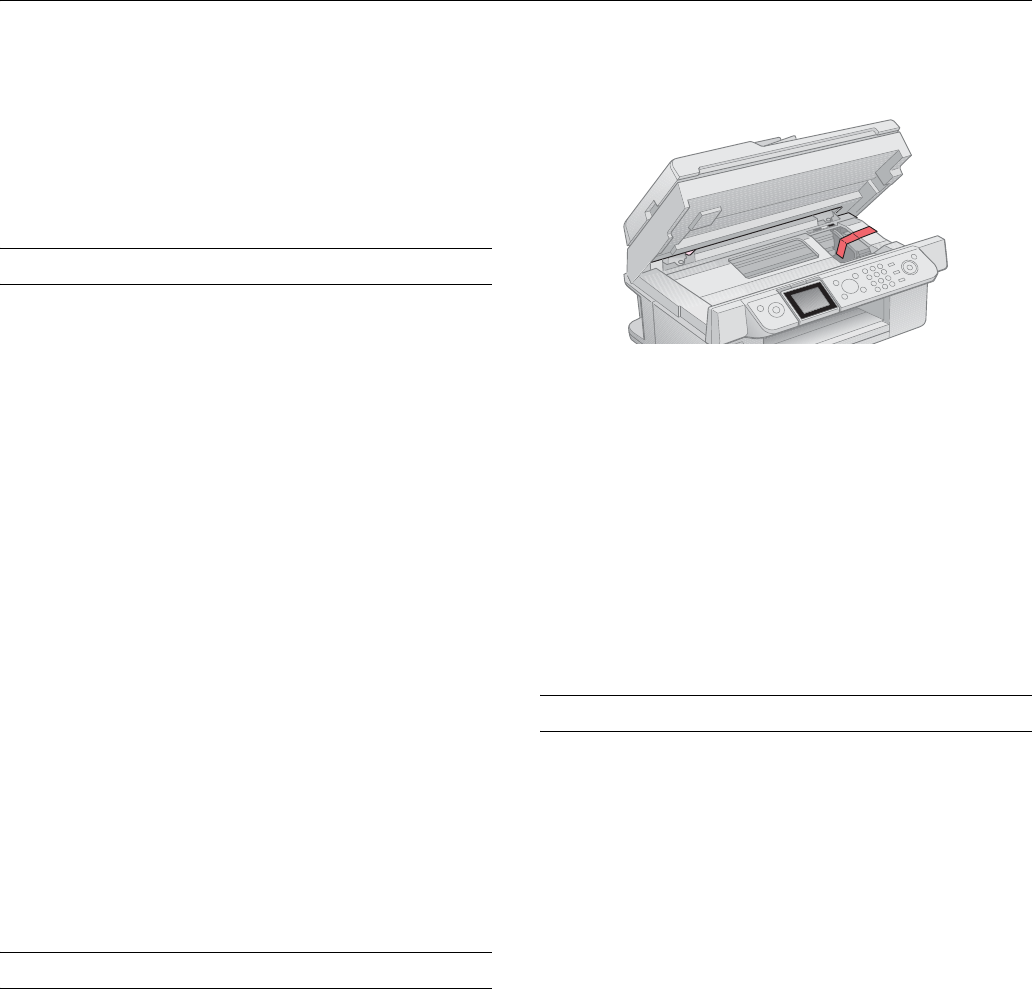
Epson Stylus CX9400Fax Series
16 8/07
5. If necessary, enter the number of the best pattern and click
Next.
Note:
If no patterns are aligned, choose the closest one and click
Realignment. Then print another alignment sheet and check it.
6. When you’re done, click Finish.
Cleaning the CX9400Fax Series
To keep the CX9400Fax Series working at its best, you should
clean it several times a year.
Caution:
Do not use a hard brush, benzine, alcohol, or paint thinner to clean
the CX9400Fax Series or you may damage it. Do not use oil or
other lubricants inside the CX9400Fax Series or let water get inside
it.
1. Turn off the CX9400Fax Series.
2. Unplug the power cable.
3. Disconnect the USB cable.
4. Remove all the paper.
5. Clean the sheet feeder using a soft brush.
6. Clean the scanner glass with a soft, lint-free cloth moistened
with a little glass cleaner.
Caution:
Do not spray glass cleaner directly on the glass.
7. Clean the LCD screen with a soft, dry cloth. Do not use
liquid or chemical cleansers.
8. Clean the document cover with a soft, non-abrasive
microfiber-type cloth.
9. Close the document cover and paper support, then clean the
outer case with a soft cloth dampened with mild detergent.
Transporting the CX9400Fax Series
If you need to ship your CX9400Fax Series or transport it a
long distance, prepare it for transportation as follows:
1. Turn off the CX9400Fax Series.
2. Unplug all the connected cables.
3. Remove all the paper.
4. Close the paper support and output tray.
5. Lift up the scanner and check that the ink cartridge holder
is all the way to the right (the home position). If necessary,
turn on the CX9400Fax Series, then turn it off again.
6. Fasten the ink cartridge holder to the case using tape. Leave
the ink cartridges installed to avoid damaging the printer.
7. Close the scanner.
8. Pack the CX9400Fax Series in its original box or one of a
similar size using protective material to keep it from moving
inside the box.
9. Keep the CX9400Fax Series level during transportation to
prevent damage.
10. After unpacking the CX9400Fax Series, remove the tape
securing the ink cartridge holder.
If print quality has declined when you print again in a new
location, clean (see page 13) and align (see page 15) the print
head.
Related Documentation
Note:
Availability of manuals varies by location.
CPD-24115R1 Epson Stylus CX9400Fax Series
Start Here (English/French)
CPD-24114 Epson Stylus CX9400Fax Series
Quick Guide (English)
CPD-24159 Epson Stylus CX9400Fax Series
Quick Guide (French)
CPD-23925R1 Epson Stylus CX9400Fax Series
CD-ROM with on-screen User’s Guide
(English/French)