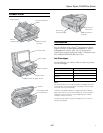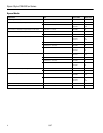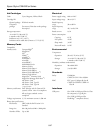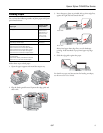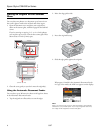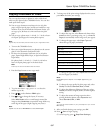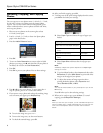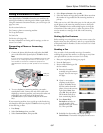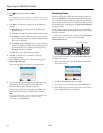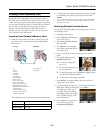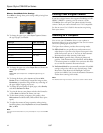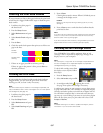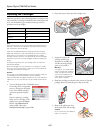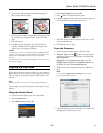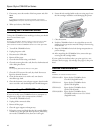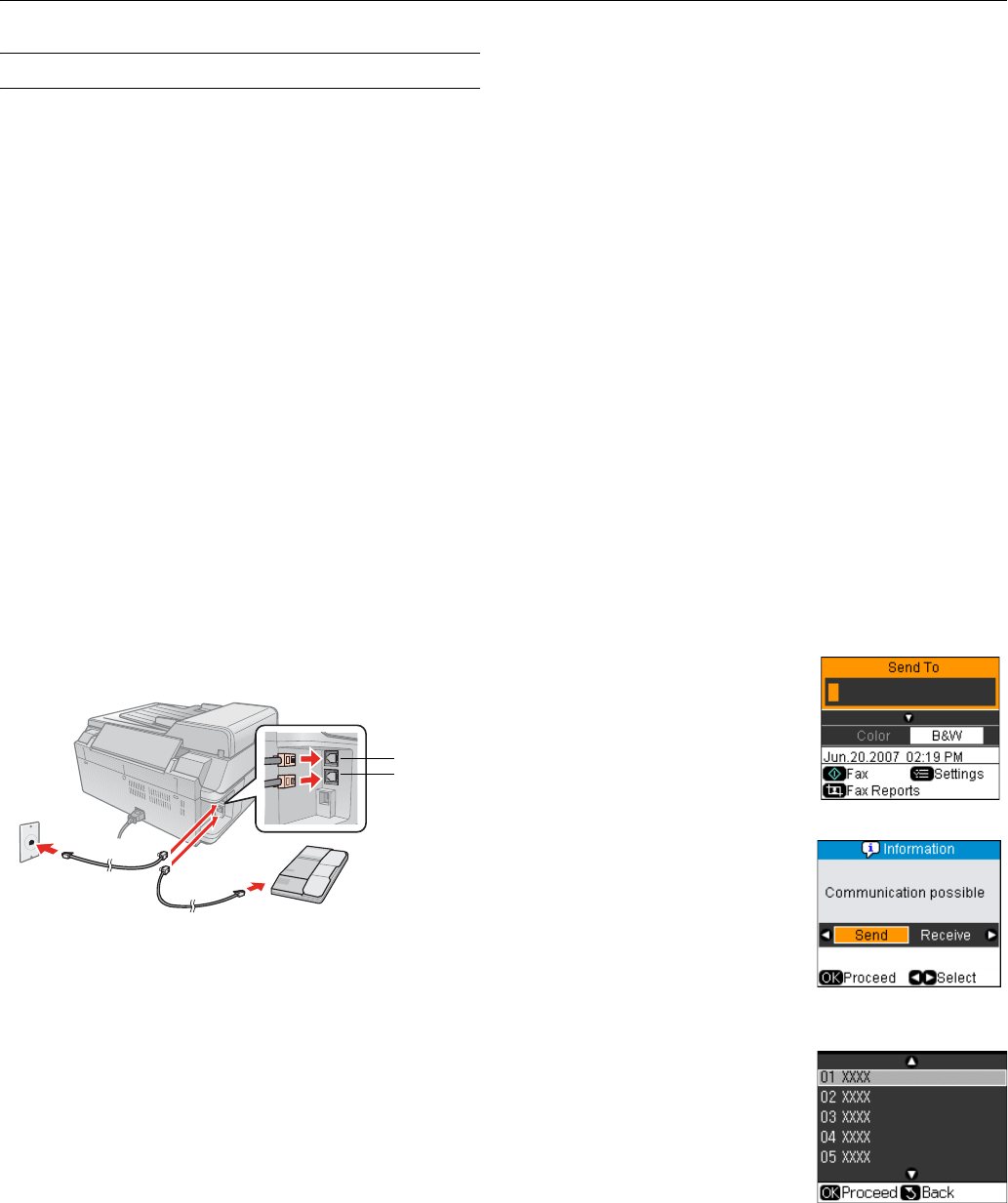
Epson Stylus CX9400Fax Series
8/07 9
Faxing a Document or Photo
Your Epson Stylus CX9400Fax Series lets you send faxes by
entering fax numbers or selecting entries from a speed dial list.
Using the Automatic Document Feeder, you can fax up to 30
pages at a time.
See the sections below to:
❏ Connect a phone or answering machine
❏ Set up fax features
❏ Send a fax
❏ Receive a fax (page 10)
For more information on faxing and fax settings, see the on-
screen User’s Guide.
Connecting a Phone or Answering
Machine
1. Connect the phone cable from the wall jack to the LINE
port on the back of the Epson Stylus CX9400Fax Series.
Note:
If you’re connecting the Epson Stylus CX9400Fax Series to a DSL
phone line, you must plug a DSL filter into the wall jack or you
won’t be able to use the fax or telephone equipment as
described below. Contact your DSL provider for the necessary
filter.
2. To use a telephone or answering machine, you need a
second phone cable. Connect one end of the cable to the
telephone or answering machine, and connect the other end
to the
EXT. port on the back of the Epson Stylus
CX9400Fax Series (or to another wall jack on the same
line).
If your answering machine is set to pick up on the fourth ring,
you should set the Epson Stylus CX9400Fax Series to pick up
on the fifth ring or later:
1. Press
Setup.
2. Select
Fax Settings, then press OK.
3. Select
Communication, then press OK.
4. Select
Rings to Answer, then press r.
5. Select the number of rings, then press
OK. Select more than
the number of rings needed for the answering machine to
pick up.
When you receive a call, if the other party is a fax and you pick
up the phone or the answering machine answers, the Epson
Stylus CX9400Fax Series automatically begins receiving the
transmission. If the other party is a caller, the phone can be
used as normal or a message can be left on the answering
machine.
Setting Up Fax Features
Before sending or receiving faxes, you may want to create a fax
header, select your fax preferences, and set up a speed dial list
of frequently used fax numbers. See the on-screen User’s Guide
for instructions.
Sending a Fax
You can send a fax by manually entering a fax number,
redialing the previous fax number, or selecting an entry from
your speed dial list (see the on-screen User’s Guide).
1. Place your original(s) for faxing (see page 6).
2. Press the
Fax button.
3. Do one of the following to dial
the fax number:
❏ Enter the fax number
manually using the numeric
keypad. You can enter up to
64 digits.
❏ If you’ve connected a
telephone to the Epson
Stylus CX9400Fax Series,
dial the number from the
phone. You see the screen at
right. Select
Send, then
press
OK. Keep the phone
off the hook until you’re
done transmitting the fax.
❏ Press
Speed Dial/
Backspace
and select or
type the number of the
speed dial entry you want to
use. Then press
OK.
❏ Redial the last fax number you used by pressing
Redial/Pause. The number is displayed on the screen.
LINE port
EXT. port