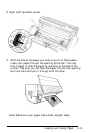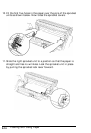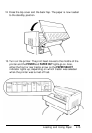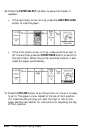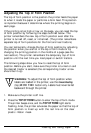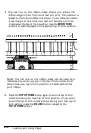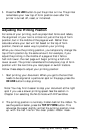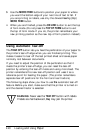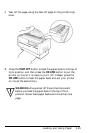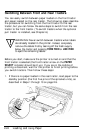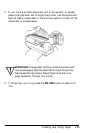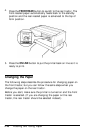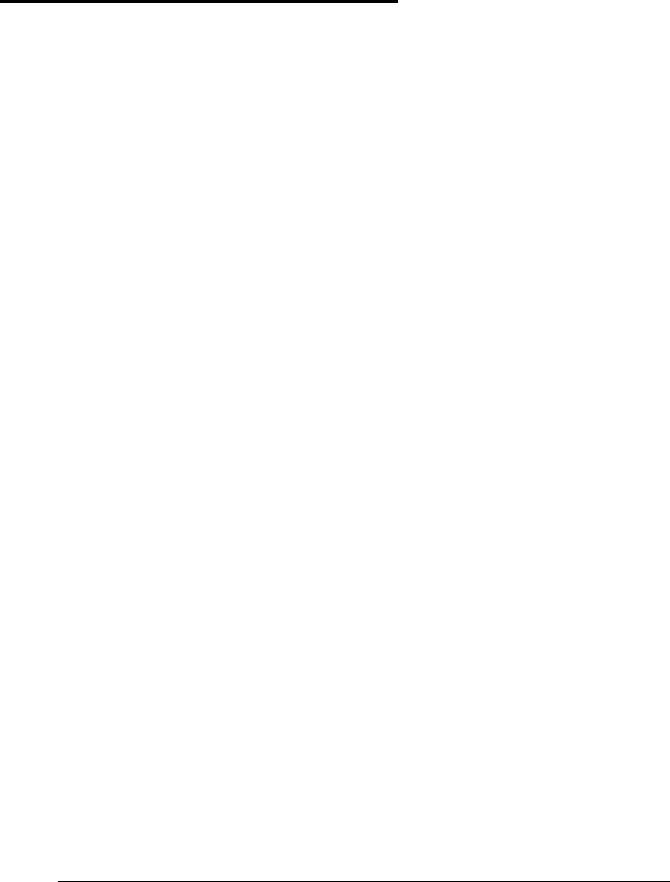
5.
Press the ON LINE button to put the printer on line. The printer
remembers your new top of form position even after the
printer is turned off, reset, or initialized.
Adjusting the Printing Position
For some of your printing, such as preprinted forms and labels,
the alignment of your text is critical-not just at the top of form
position, but in the middle of the page as well. Rather than
calculate where your text will fall based on the top of form
position, there’s an easier way to position your printing.
When you move the printing position, you temporarily change the
top of form position by the same amount. For example, if you
adjust the printing in the middle of a page so that it falls a
half-inch lower, the next page will begin printing a half-inch
lower as well. The printer remembers this temporary top of form
position until the next time you load paper or switch tractors.
Follow these steps to adjust your printing position:
1.
Start printing your document. When you get to the text that
needs to be aligned at a particular spot on the page, press the
ON LINE button to stop printing.
Note: You may find it easier to stop your document at the right
spot if you use a slower printing speed. See the section in
Chapter 3 on selecting the NLQ mode with DIP switches.
2.
The printing position is normally hidden behind the ribbon. To
see the position better, press the TOP OF FORM button. This
advances the paper slightly so that the printing position lines
up with the red line on the clear plastic ribbon mask.
Loading and Using Paper
2-19