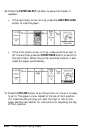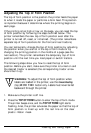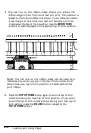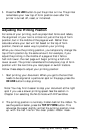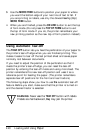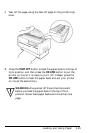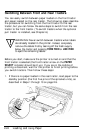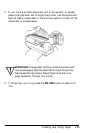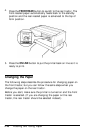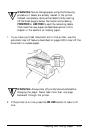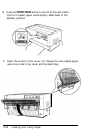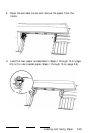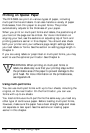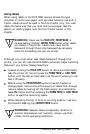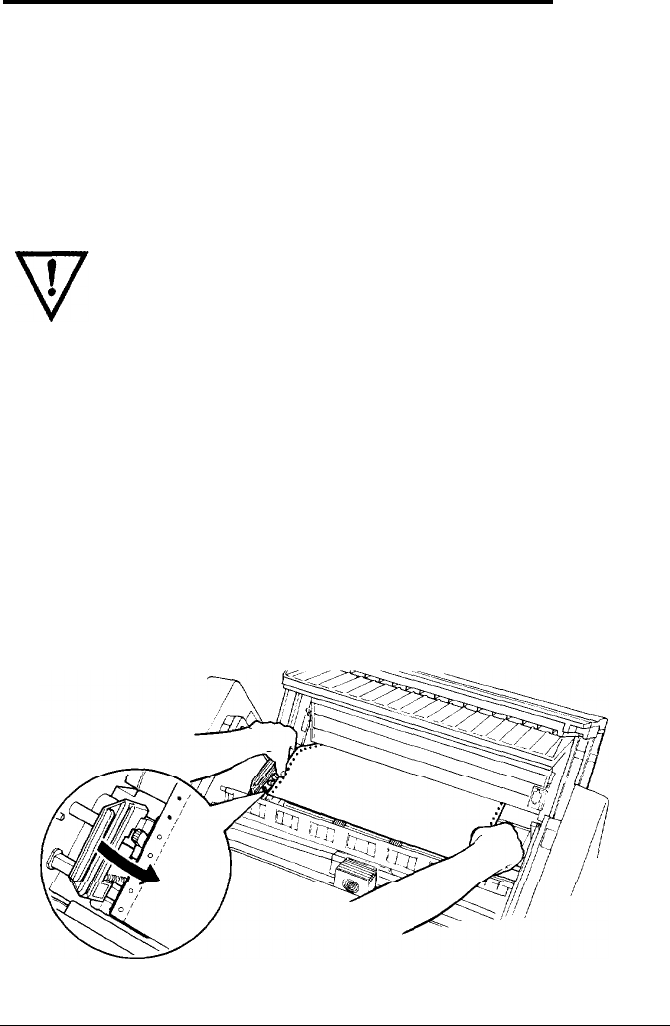
Switching Between Front and Rear Tractors
You can easily switch between paper loaded on the front tractor
and paper loaded on the rear tractor. The following steps describe
the procedure for switching from the front tractor to the rear
tractor, but you can follow the same steps to switch from the rear
tractor to the front tractor. (To switch tractors when the optional
pull tractor is installed, see Chapter 6.)
WARNING: Never switch between tractors when labels
are already loaded in the printer.
Instead, completely
remove the labels first by tearing off the fresh supply
below the tractor and pressing
FORM FEED
or
LINE FEED
to eject the remaining labels.
Before you start, make sure the printer is turned on and that the
front tractor is selected (the front tractor arrow on the PAPER
SELECT indicator should be lit up). If you are in the middle of
printing a document, wait for the printer to finish printing before
you switch tractors. Then follow these steps:
1.
If there is no paper loaded in the rear tractor, load paper to the
standby position (the first five pins of the sprocket units), as
described in Steps 1 through 13 on page 2-9.
2-24
Loading and
Using
Paper