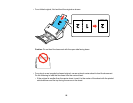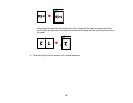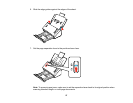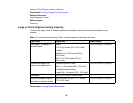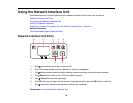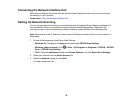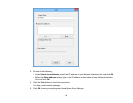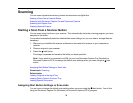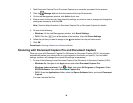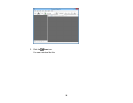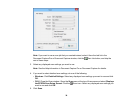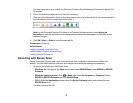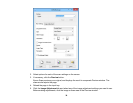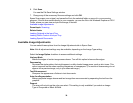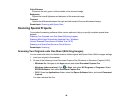Scanning
You can scan original documents or photos and save them as digital files.
Starting a Scan from a Scanner Button
Scanning with Document Capture Pro and Document Capture
Scanning with Epson Scan
Scanning Special Projects
Starting a Scan from a Scanner Button
You can scan using a button on your scanner. This automatically starts the scanning program you have
assigned to the button.
Your product automatically selects suitable default scan settings, but you can view or change them as
necessary.
1. Make sure you installed the scanner software and connected the scanner to your computer or
network.
2. Place an original in your scanner.
3. Press the start button.
The image is scanned and saved to the folder you have specified.
Note: If your product is connected via USB, you can use Document Capture Pro (Windows) or
Document Capture (OS X) to change the default scan settings when you scan using the start
button.
Assigning Start Button Settings or Scan Jobs
Parent topic: Scanning
Related tasks
Loading Originals in the Input Tray
Loading Plastic Cards in the Input Tray
Loading Special Documents
Assigning Start Button Settings or Scan Jobs
You can view or change the default scan settings when you scan using the start button. You do this
using the Document Capture Pro (Windows) or Document Capture (OS X) program.
33