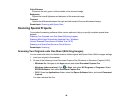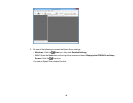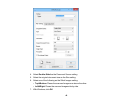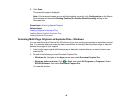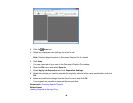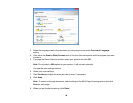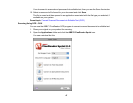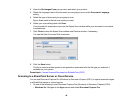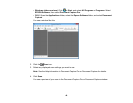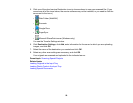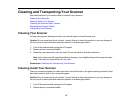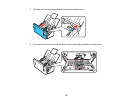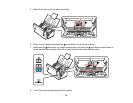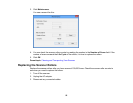3. Open the Get Images From pop-up menu and select your product.
4. Select the language used in the document you are going to scan as the Document Language
setting.
5. Select the type of document you are going to scan.
Epson Scan starts in the last scan mode you used.
6. Select your scan settings and click Scan.
Your document is scanned and you see the Epson Scan window while your document is converted
to editable text.
7. Click Close to close the Epson Scan window and Preview window, if necessary.
You see the Save Converted File As window:
8. Click the Save button.
The file is saved and then opened in an application associated with the file type you selected, if
available on your system.
Parent topic: Convert Scanned Documents to Editable Text (OCR)
Scanning to a SharePoint Server or Cloud Service
You can use Document Capture Pro (Windows) or Document Capture (OS X) to upload scanned images
to a SharePoint server or a cloud service.
1. Do one of the following to start Document Capture Pro (Windows) or Document Capture (OS X):
• Windows 8.x: Navigate to the Apps screen and select Document Capture Pro.
48