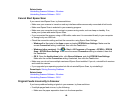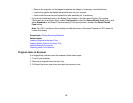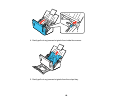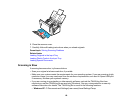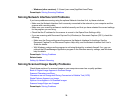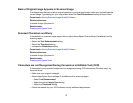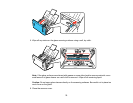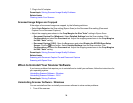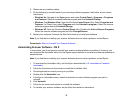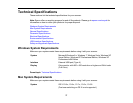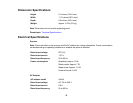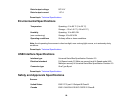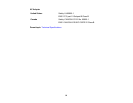7. Plug in the AC adapter.
Parent topic: Solving Scanned Image Quality Problems
Related tasks
Cleaning Inside Your Scanner
Scanned Image Edges are Cropped
If the edges of a scanned image are cropped, try the following solutions:
• Select Auto Detect as the Size setting (Epson Scan) or the Document Size setting (Document
Capture Pro or Document Capture).
• Adjust the cropping area shown in the Crop Margins for Size "Auto" setting in Epson Scan.
• Document Capture Pro (Windows): Select Detailed Settings from the Scan window. Click
Configuration and select the Document tab. Adjust the cropping area shown in the Crop Margins
for Size "Auto" setting.
• Document Capture (OS X): Open the Scan menu and select Display the EPSON Scan Setup
Screen. Click the Scan button. Select Detailed Settings from the Scan window. Click
Configuration and select the Document tab. Adjust the cropping area shown in the Crop Margins
for Size "Auto" setting.
Parent topic: Solving Scanned Image Quality Problems
Related tasks
Scanning with Document Capture Pro and Document Capture
Scanning with Epson Scan
When to Uninstall Your Scanner Software
If you have a problem that requires you to uninstall and re-install your software, follow the instructions for
your operating system.
Uninstalling Scanner Software - Windows
Uninstalling Scanner Software - OS X
Parent topic: Solving Problems
Uninstalling Scanner Software - Windows
You can uninstall and then re-install your scanner software to solve certain problems.
1. Turn off the scanner.
74