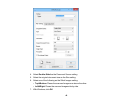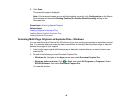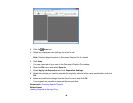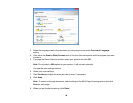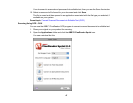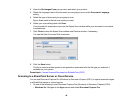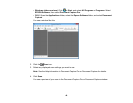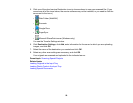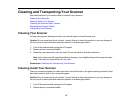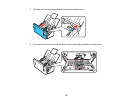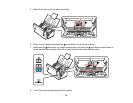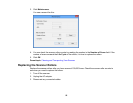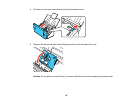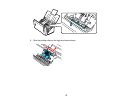5. Click one of the cloud service Destination icons to choose where to save your scanned file. (If you
cannot see all of the icons below, the service software may not be installed, or you need to click the
arrow next to the icons.)
• Web Folder (WebDAV)
• Evernote
• Google Docs
• SugarSync
• Microsoft SharePoint server (Windows only)
You see the Transfer Settings window.
6. Click Destination Settings, click Add, enter information for the server to which you are uploading
images, and click OK.
7. Select the name of the destination you created and click OK.
8. Select any other scan settings as necessary, and click OK.
Your originals are scanned and uploaded to the indicated server.
Parent topic: Scanning Special Projects
Related tasks
Loading Originals in the Input Tray
Loading Plastic Cards in the Input Tray
Loading Special Documents
50