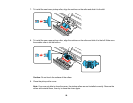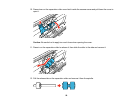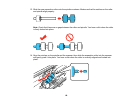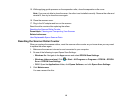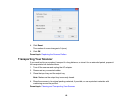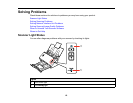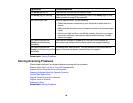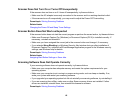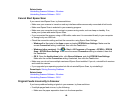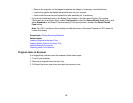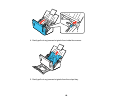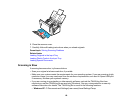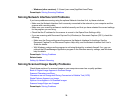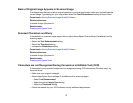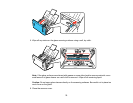Related tasks
Uninstalling Scanner Software - Windows
Uninstalling Scanner Software - OS X
Cannot Start Epson Scan
If you cannot start Epson Scan, try these solutions:
• Make sure your scanner is turned on and any interface cables are securely connected at both ends.
• Make sure Epson Scan is selected in your scanning program.
• Make sure your computer is not running in a power-saving mode, such as sleep or standby. If so,
wake your system and restart Epson Scan.
• If you connected the scanner using a USB cable, make sure it is connected directly to your computer
or through only one USB hub.
• Check the connection setting and test the connection using Epson Scan Settings:
• Windows 8.x: Navigate to the Apps screen and select EPSON Scan Settings. Make sure the
correct Connection setting is selected, then click the Test button.
• Windows (other versions): Click or Start > All Programs or Programs > EPSON > EPSON
Scan > EPSON Scan Settings. Make sure the correct Connection setting is selected, then click
the Test button.
• OS X: Open the Applications folder, click Epson Software, and click EPSON Scan Settings.
Make sure the correct Connection setting is selected, then click the Test button.
• Make sure you do not have multiple versions of Epson Scan installed. If you do, uninstall both versions
and install one version.
• If you upgraded your operating system but did not reinstall Epson Scan, try reinstalling it.
Parent topic: Solving Scanning Problems
Related tasks
Uninstalling Scanner Software - Windows
Uninstalling Scanner Software - OS X
Original Feeds Incorrectly in Scanner
If you have problems feeding originals in your scanner, try these solutions:
• If multiple pages feed at once, try the following:
• Make sure the paper separation lever is in the lower position.
66