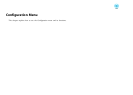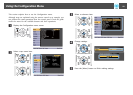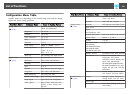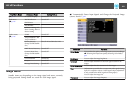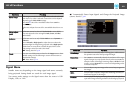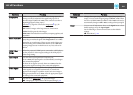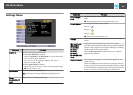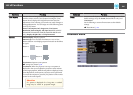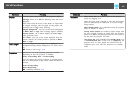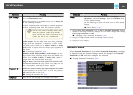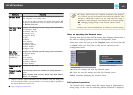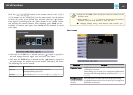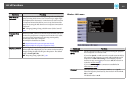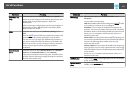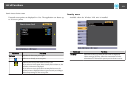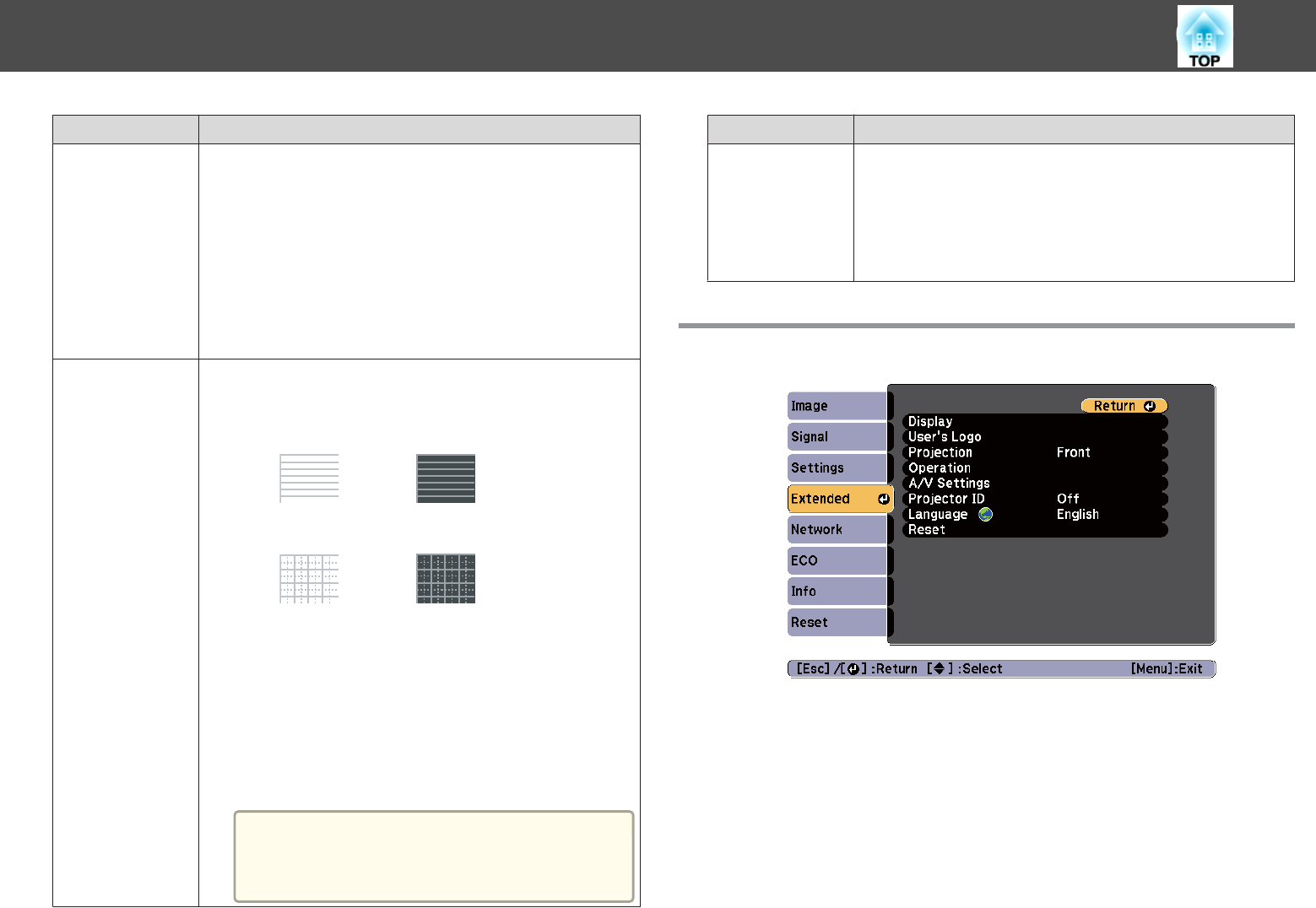
Submenu Function
User Button
You can select and assign an item from the Configuration menu
with the remote control's [User] button. Pressing the [User]
button directly displays the assigned menu item selection/
adjustment screen, allowing you to make one-touch changes to
settings/adjustments. You can assign one of the following items
to the [User] button.
Power Consumption, Info, Progressive, Test Pattern,
Resolution, Pattern Display, Mic Input Level (EB-955WH/
EB-950WH/EB-965H/EB-945H/EB-940H/EB-98H/EB-97H
only), Display the QR Code, and Flip Horizontal
Pattern
Pattern Display: Display a pattern.
Pattern Type: You can select from Patterns 1 to 4 or User
Pattern. Patterns 1 to 4 display projection lines such as ruled lines
or a grid.
Pattern 1:
Pattern 2:
Pattern 3:
Pattern 4:
User Pattern: Captures a user pattern.
s "Saving User Pattern" p.80
Test Pattern: When the projector is set up, a test pattern is
displayed so that you can adjust the projection status without
connecting equipment. While the test pattern is displayed, zoom,
focus adjustments, and keystone correction can be performed.
To cancel the test pattern, press the [Esc] button on the remote
control or the control panel.
Attention
If a pattern is displayed for a long time, a residual
image may be visible in projected images.
Submenu Function
Reset
You can reset all adjustment values on the Settings menu to their
default settings, except for Zoom (EB-S29/EB-S27 only) and
User Button.
See the following to return all menu items to their default
settings.
s "Reset Menu" p.119
Extended Menu
List of Functions
106