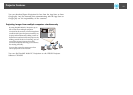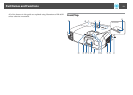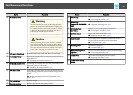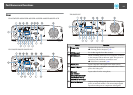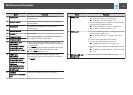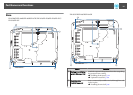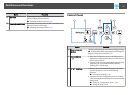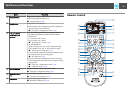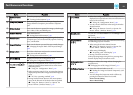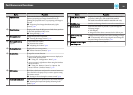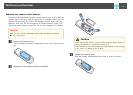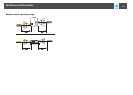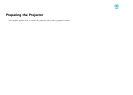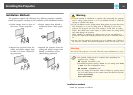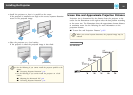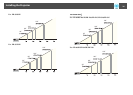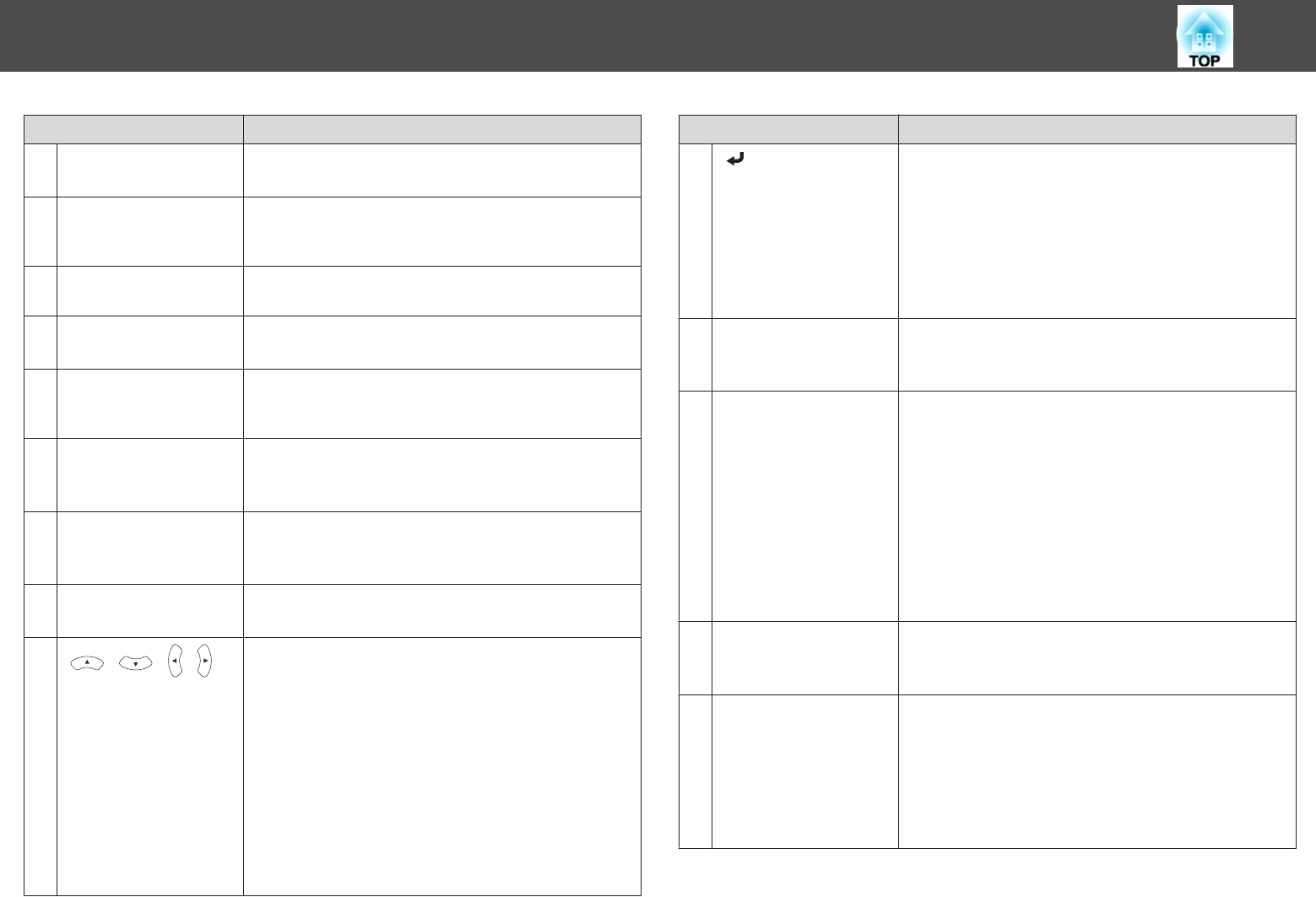
Name Function
A
[Power] button
[
t
]
Turns the projector power on or off.
s "Turning On the Projector" p.39
B
[Computer] button
Each time you press the button, the input changes between
images from the Computer1 port and the Computer2
port.
C
[Video] button
Each time the button is pressed, the image cycles through
the S-Video, Video, and HDMI ports.
D
Numeric buttons
Enter the Password.
s "Setting Password Protection" p.82
E
[Auto] button
If pressed while projecting analog RGB signals from the
Computer port, you can automatically optimize Tracking,
Sync., and Position.
F
[Aspect] button
Each time the button is pressed, the aspect mode changes.
s "Changing the Aspect Ratio of the Projected Image"
p.55
G
[Num] button
Hold down this button and press the numeric buttons to
enter passwords and numbers.
s "Setting Password Protection" p.82
H
[Menu] button
Displays and closes the Configuration menu.
s "Using the Configuration Menu" p.99
I
[ ][ ][ ][ ]
buttons
• When the Configuration menu or the Help screen is
displayed, pressing these buttons selects menu items
and setting values.
s "Using the Configuration Menu" p.99
• When projecting using PC Free, pressing these buttons
displays the previous/next image, rotates the image, and
so on.
s "PC Free operating methods" p.64
• During Wireless Mouse function, the mouse pointer
moves in the direction of the button that was pushed.
s "Using the Remote Control to Operate the
Mouse Pointer (Wireless Mouse)" p.74
Name Function
J
[ ] button
• When the Configuration menu or the Help screen is
displayed, it accepts and enters the current selection and
moves to the next level.
s "Using the Configuration Menu" p.99
• Acts as a mouse's left button when using the Wireless
Mouse function.
s "Using the Remote Control to Operate the
Mouse Pointer (Wireless Mouse)" p.74
K
[User] button
The function set in User Button from the Settings menu is
performed.
s "Settings Menu" p.105
L
[Page] buttons
[[][]]
Changes pages in files such as PowerPoint files when using
the following projection methods.
• When using the Wireless Mouse function
s "Using the Remote Control to Operate the
Mouse Pointer (Wireless Mouse)" p.74
• When using USB Display
s "Projecting with USB Display" p.43
• During a network connection
When projecting images using PC Free, pressing these
buttons displays the previous/next screen.
M
[E-Zoom] buttons
[z][x]
Enlarges or reduces the image without changing the
projection size.
s "Enlarging Part of the Image (E-Zoom)" p.73
N
[A/V Mute] button
• Turns the video and audio on or off.
s "Hiding the Image and Sound Temporarily (A/V
Mute)" p.71
• You can change the Projection mode as follows by
pressing the button for about five seconds.
FrontWFront/Ceiling
RearWRear/Ceiling
Part Names and Functions
19