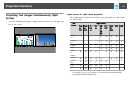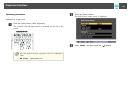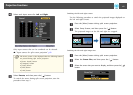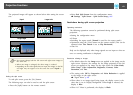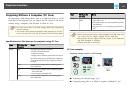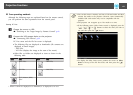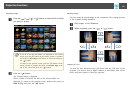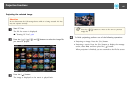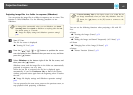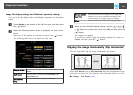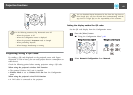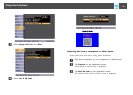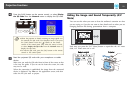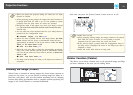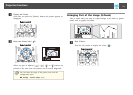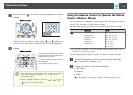Projecting image files in a folder in sequence (Slideshow)
You can project the image files in a folder in sequence, one at a time. This
function is called Slideshow. Use the following procedure to run
Slideshow.
a
To change files automatically when you run Slideshow, set Screen
Switching Time from Option in Slideshow to anything other than No.
The default setting is 3 seconds.
s "Image file display settings and Slideshow operation settings"
p.68
a
Start PC Free.
The file list screen is displayed.
s "Starting PC Free" p.64
b
Press the [ ], [ ], [ ], or [ ] buttons to position the cursor
over the folder for the Slideshow that you want to run, and then
press the [
] button.
c
Select Slideshow at the bottom right of the file list screen, and
then press the [
] button.
Slideshow starts, and the image files in the folder are automatically
projected in sequence, one at a time.
When the last file is projected, the file list is displayed again
automatically. If you set Continuous Play to On in the Option
window, projection starts again from the beginning when it reaches
the end.
s "Image file display settings and Slideshow operation settings"
p.68
You can proceed to the next screen, return to the previous screen, or
stop playback while projecting a Slideshow.
a
If Screen Switching Time on the Option screen is set to No, files do
not change automatically when you select Play Slideshow. Press the
[
] button, the [ ] button, or the []] button to continue to the
next file.
You can use the following functions when projecting a file with PC
Free.
• Freeze
s "Freezing the Image (Freeze)" p.72
• A/V Mute
s "Hiding the Image and Sound Temporarily (A/V Mute)" p.71
• E-Zoom
s "Enlarging Part of the Image (E-Zoom)" p.73
• Pointer
s "Pointer Function (Pointer)" p.72
Projection Functions
67