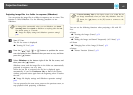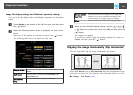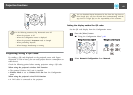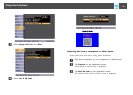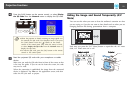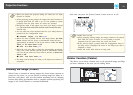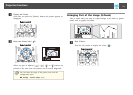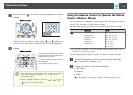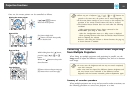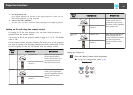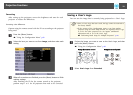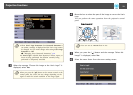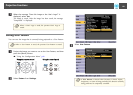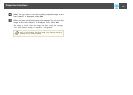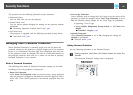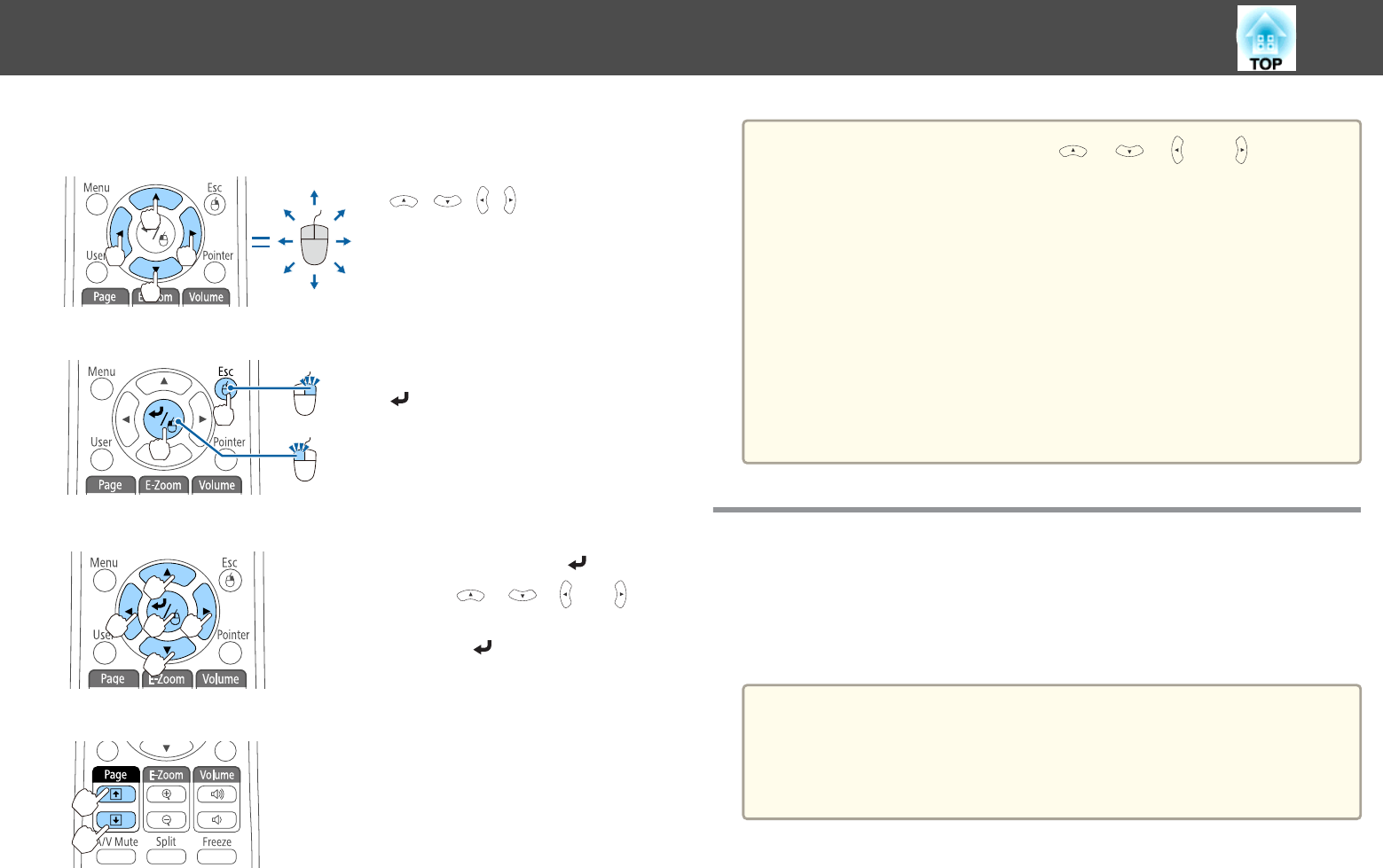
Once set, the mouse pointer can be controlled as follows.
Moving the mouse pointer
[ ][ ][ ][ ] buttons:
Moves the mouse pointer.
Mouse clicks
[Esc] button: Right click.
[
] button: Left click. Press quickly
twice to double-click.
Drag and drop
While holding down the [ ] button,
press the [
], [ ], [ ], or [ ]
button.
Release the [
] button to drop at the
desired location.
Page Up/Down
[[] button: Moves to the previous page.
[]] button: Moves to the next page.
a
• When any pair of adjacent [ ], [ ], [ ], or [ ] buttons are
pressed at the same time, the pointer can be moved diagonally.
• If the mouse button settings are set to reverse on the computer, the
operation of the remote control buttons will also be reversed.
• The Wireless Mouse function does not work under the following
conditions.
- When projecting images from a device connected to the
HDMI2/MHL port using an MHL cable
- When the Configuration menu or a Help screen is displayed
- When operating functions other than the Wireless Mouse function
(such as adjusting the volume)
However, when using the E-Zoom or Pointer function, the page up
or down function is available.
Correcting the Color Difference when Projecting
from Multiple Projectors
When lining up multiple projectors and projecting in parallel, use the
Image menu to adjust the difference in brightness, tint, and so on between
each image.
a
• In some cases the brightness and tint may not match completely
even after correction.
• After some time has elapsed, the difference between brightness and
tint may become more noticeable. If the difference between
brightness and tint becomes noticeable, perform adjustments again.
Summary of correction procedure
When multiple projectors are set up and you need to make corrections, use
the following procedure to correct one projector at a time.
Projection Functions
75