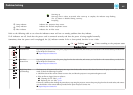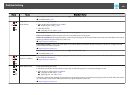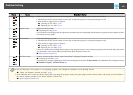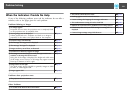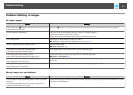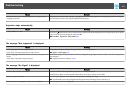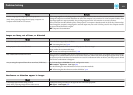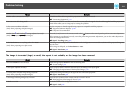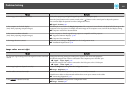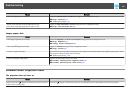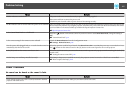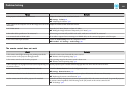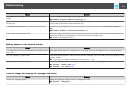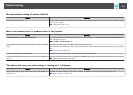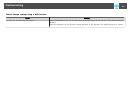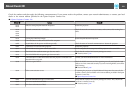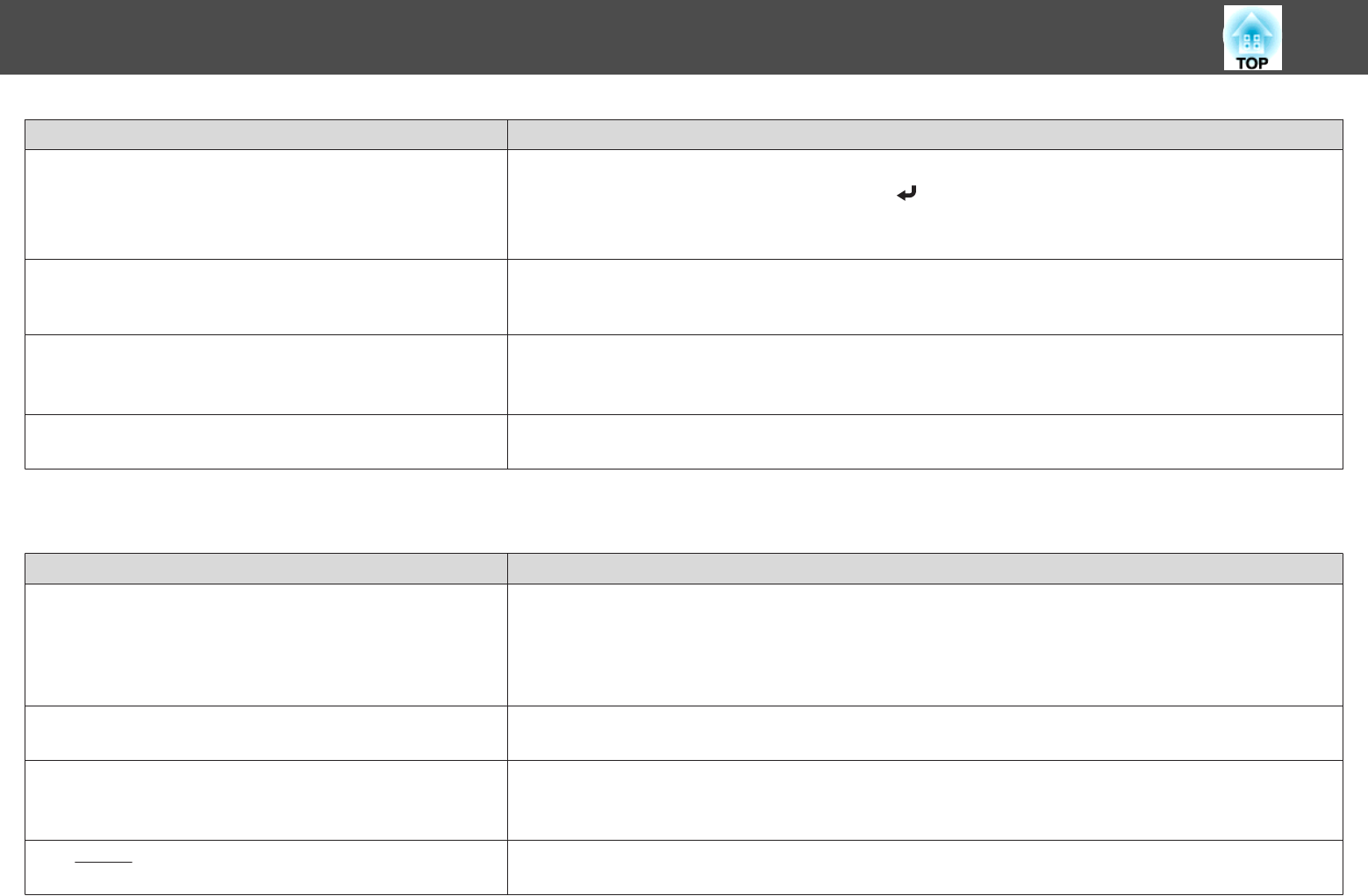
Check Remedy
Is the image position adjusted correctly? (Only when projecting analog RGB signals input from the Computer port)
Press the [Auto] button on the remote control or the [
] button on the control panel to adjust the position.
You can also adjust the position from the Configuration menu.
s
Signal - Position p.82
Is the computer set for dual display?
(Only when projecting computer images)
If dual display is activated in the Display Properties of the computer's Control Panel, only about half of the image on the
computer screen is projected. To display the entire image on the computer screen, turn off the dual display setting.
s Computer video driver documentation
Is the correct resolution selected?
(Only when projecting computer images)
Set the computer so that the signals being output are compatible with the projector.
s "Supported Monitor Displays" p.169
s
Computer's documentation
Is the image direction correct? Make the correct settings in Projection from the Configuration menu.
s "Installation Requirements" p.20
Image colors are not right
Check Remedy
Do the input signal settings match the signals from the connected
device?
Change the following settings according to the signal for the connected equipment.
• When the image is from a device connected to the Computer port or the BNC port
s Signal - Input Signal p.82
• When the image is from a device connected to the Video port or the S-Video port
s Signal - Video Signal p.82
Is the image brightness adjusted correctly? Adjust the Brightness setting from the Configuration menu.
s Image - Brightness p.81
Are the cables connected correctly? Check that all the cables required for projection are securely connected.
Check that no cables are disconnected and that there are no poor contacts in the cables.
s "Connecting Equipment" p.31
Is the
contrast
g
adjusted correctly? Adjust the Contrast setting from the Configuration menu.
s Image - Contrast p.81
Problem Solving
115