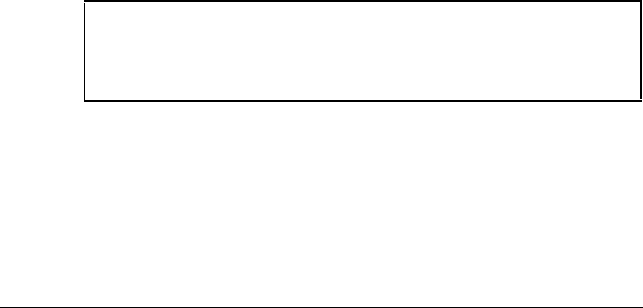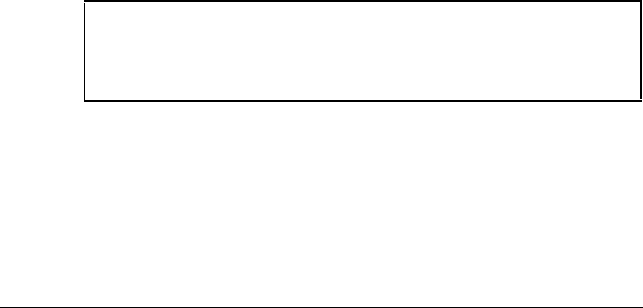
When you install the drivers for your mouse, make sure you
identify the port to which you connected it. See the README
file on the diskette that came with your mouse for more
information.
Connecting a Monitor
The way you connect your monitor to the computer depends
on the type of monitor you have. If you have a VGA monitor
(or a multifrequency monitor with an analog connector), you
can connect it to the computer’s built-in VGA port as described
below. If you are connecting your monitor to an adapter card,
see Chapter 3.
1.
Place your monitor on top of or near the computer. Turn the
monitor and computer around so the backs are facing you.
2.
There should be two cables provided with your monitor: the
monitor cable (to connect it to the computer) and the power
cable (to connect it to the power source). On most monitors,
the monitor cable is permanently attached to the monitor. If
your monitor does not have an attached cable, connect the
cable to it now.
3.
Examine the connector on the monitor cable and line it up
with the VGA port on the computer. Then insert the
connector into the port.
Caution
To avoid damaging the connector, be careful not to bend
the pins when you insert it.
4.
If the connector has retaining screws, tighten them.
5.
Plug the monitor power cord into the monitor’s power
inlet.
1-4
Setting Up Your System