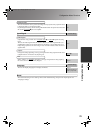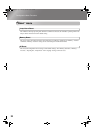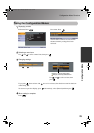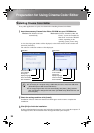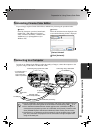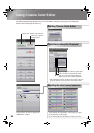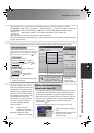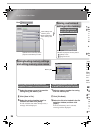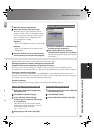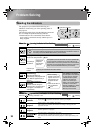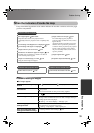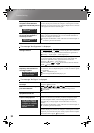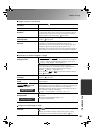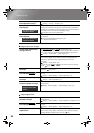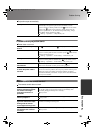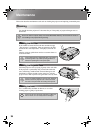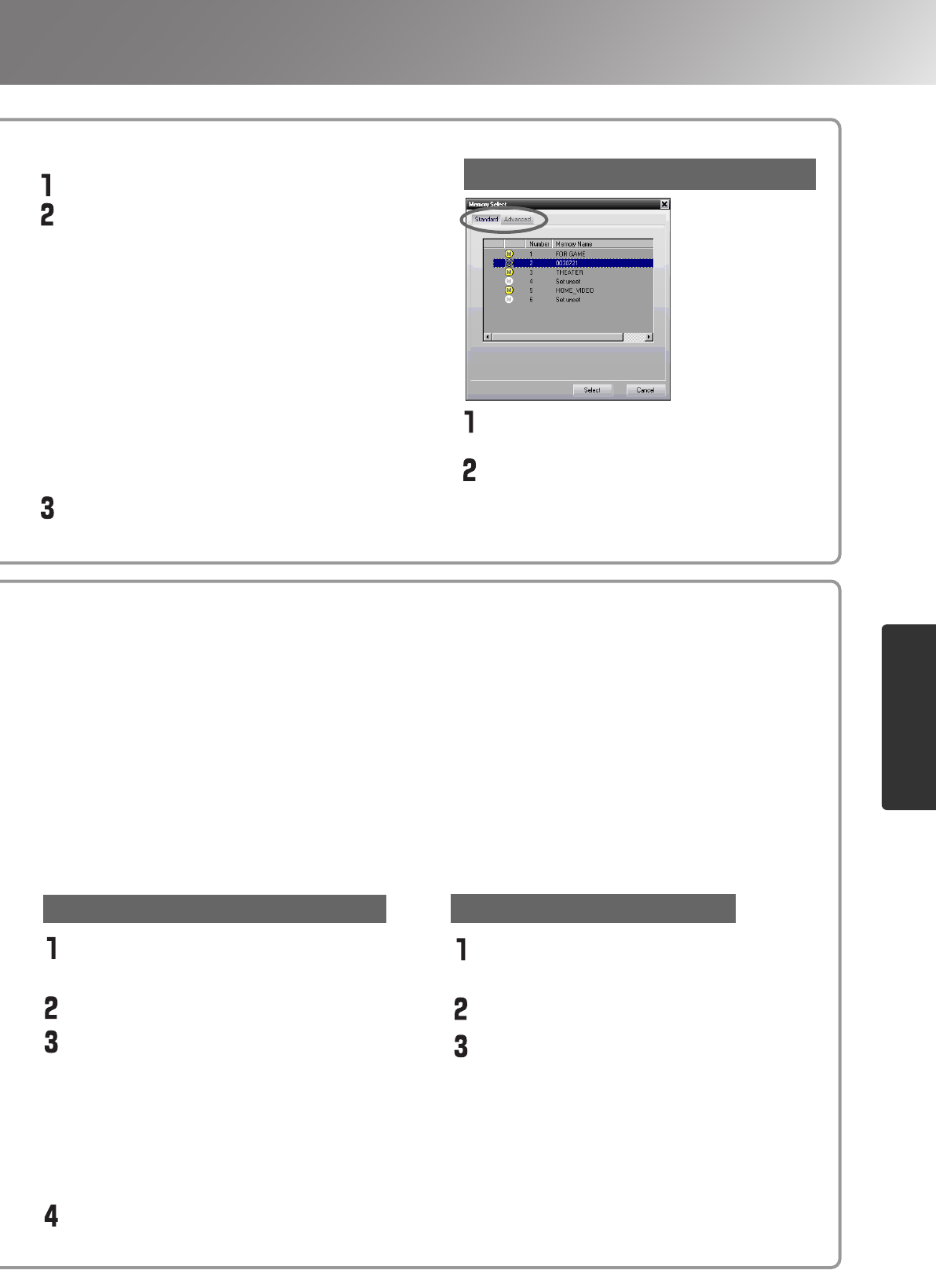
29
Using Cinema Color Editor
Adjusting projected images using a computer
r
y
Make the desired adjustments.
Select the memory area to be used.
The following two types of memory area are
available, and up to 6 sets of adjustment settings
can be saved in each. The type of memory area
that are available will vary depending on the
"Color Adjustment" settings.
Standard
When "Color Adjustment" has been set with "RGB"
Advance
When "Color Adjustment" has been set with
"RGBCMY"
Select the memory area to be used for saving
from the memory list, and then click [Register].
Retrieving saved memory settings
Select the name to be changed from
the memory list.
Click [Memory Name Change].
In the "Memory Name Change"
window, type in a memory name of up
to 12 characters.
The characters that can be entered include
alphanumeric characters, the space character
and some punctuation characters.
e.g. ! " % & ' ( ) * + , - .
After typing in the name, click [OK].
"Memory Edit" can be used to carry out the following processes easily.
Saving the projector's memory settings to a computer file
Computer files can be loaded into the projector's memory.
This lets you save memory settings in a computer so that you do not need to be limited by the six
available memory areas of the projector, so that they can be loaded into the projector whenever needed.
Changing a memory area names
The preset names such as "MEMORY1" and "MEMORYA" can be changed to names that are more
descriptive of the memory area's contents. Even if you have stored a large number of memory settings in
the computer, you can retrieve the desired settings without error.
Initialising memory
Memory settings that you no longer require can be selected and deleted one by one.
Changing a memory area name
g
l
e
Click the "Standard" or "Advanced" tab
to select the type of memory.
After selecting the memory area to be
retrieved from the memory list, click [Select].
The selected adjustment values will be applied
to the images.
Initialising a memory area
Select the memory area to be initialised
from the memory list.
Click [Memory Reset].
At the confirmation window, click [OK].
TW200-E.book Page 29 Monday, September 1, 2003 5:19 PM