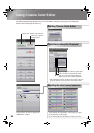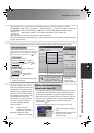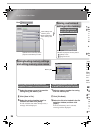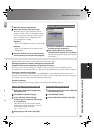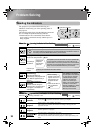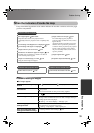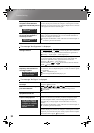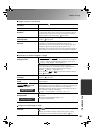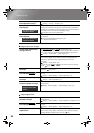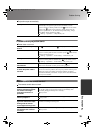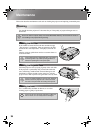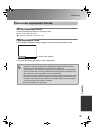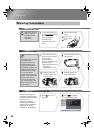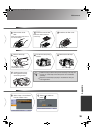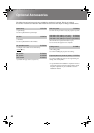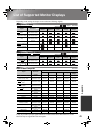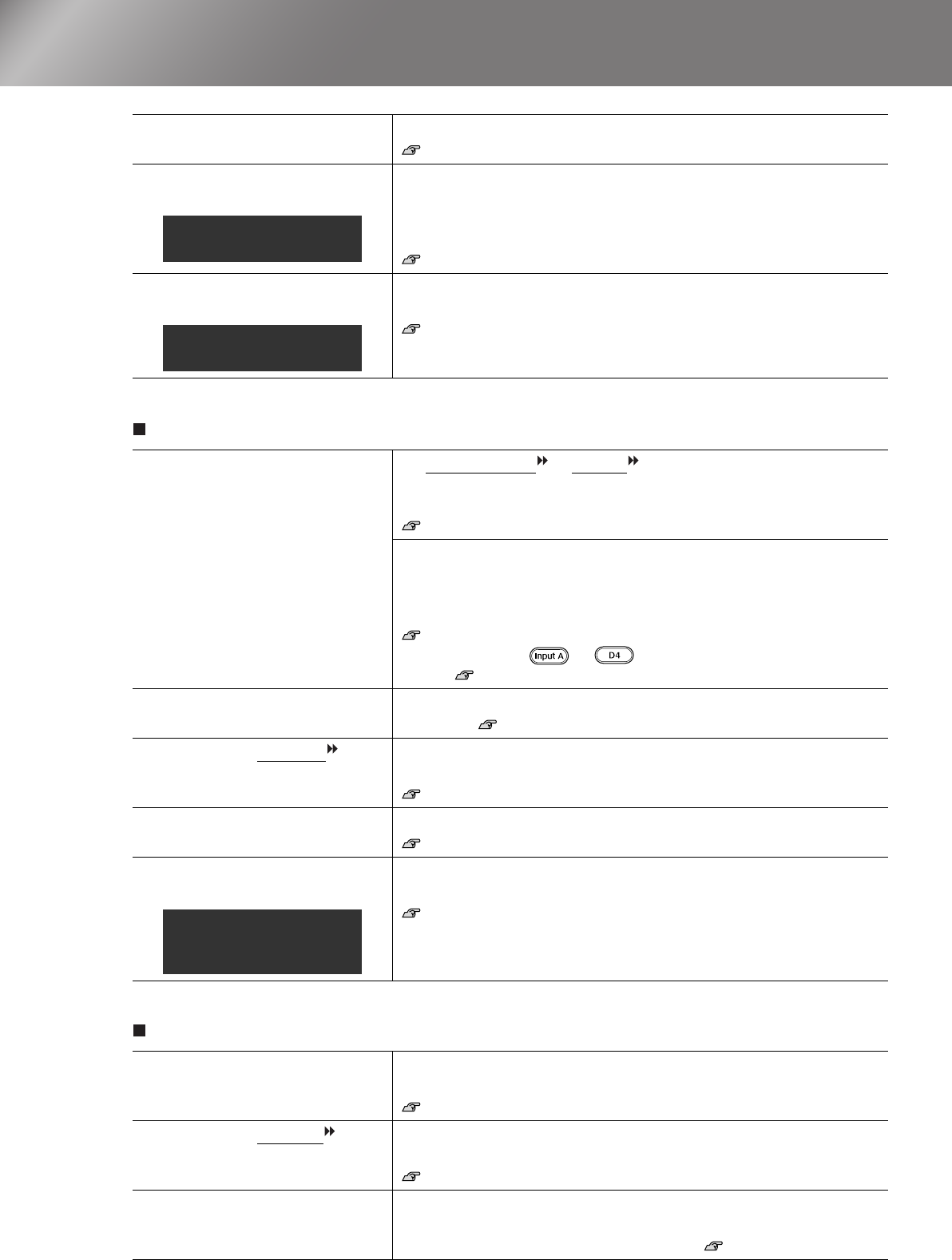
34
Problem Solving
Image colours are not right
Images appear dark
Has the "Position" setting
been adjusted correctly?
Use the "Position" menu command to make the adjustment.
"Setting" - "Screen" - "Position" p.18
Has the computer been set for
dual display?
If dual display has been activated in the Display Properties of the
computer's Control Panel, the projector will only project about half of
the image on the computer screen. To display the whole of the image on
the computer screen, turn off the dual display setting.
Computer video driver documentation
Has the correct resolution
been selected?
Set the computer so that the signals that are output are compatible with
this projector.
"List of Supported Monitor Displays" p.41,
Computer documentation
Are the image signal format
settings correct?
If a composite video
or S-Video signal is being input
If projection does not occur when the "Video Signal" menu command is
set to "Auto", select the signal format that matches the signal source.
"Setting" - "Input Signal" - "Video Signal" p.21
If the signal source is connected to the [InputA] or [D4] port
Use the "Input Signal" menu command to set the signal format that
matches the signal that is being projected from the connected
equipment.
"Setting" - "Input Signal" p.21
You can also press or on the remote control to select the
format.
Setup Guide
Are the cables connected
correctly?
Check that all of the cables required for projection are securely
connected.
Setup Guide
Has the image Contrast
been adjusted correctly?
Use the "Contrast" or "White Level" menu command to adjust the
contrast.
"Image" - "Picture Quality" - "Input Adjustment" p.16
Has the colour been adjusted
correctly?
Use the "Color Adjustment" menu command to adjust the colour.
"Image" - "Color Adjustment" p.17
Have the colour intensity and
tint been adjusted correctly?
Use the "Color Intensity" and "Tint" menu commands to adjust the
colour and tint.
"Image"- "Picture Quality" - "Color Intensity", "Tint" p.16
Has the image brightness been
adjusted correctly?
Use the "Input Adjustment" and "Brightness" menu commands to make
the adjustments.
"Image" - "Picture Quality" - "Input Adjustment", "Brightness" p.16
Has the image contrast
been adjusted correctly?
Use the "Contrast" or "White Level" menu command to adjust the
contrast.
"Image" - "Picture Quality" - "Input Adjustment" p.16
Is the lamp due for
replacement?
When the lamp is nearly due for replacement, the images will become
darker and the colour quality will become poorer. When this happens,
the lamp should be replaced with a new one. p.38
Only when projecting
computer images
Only when projecting
computer images
Only when projecting
images from a video
source
TW200-E.book Page 34 Monday, September 1, 2003 5:19 PM