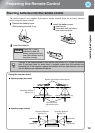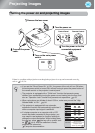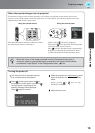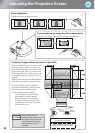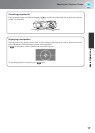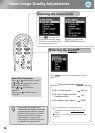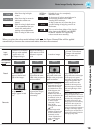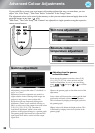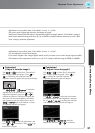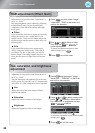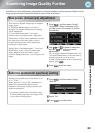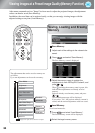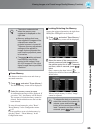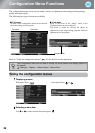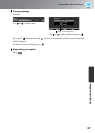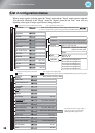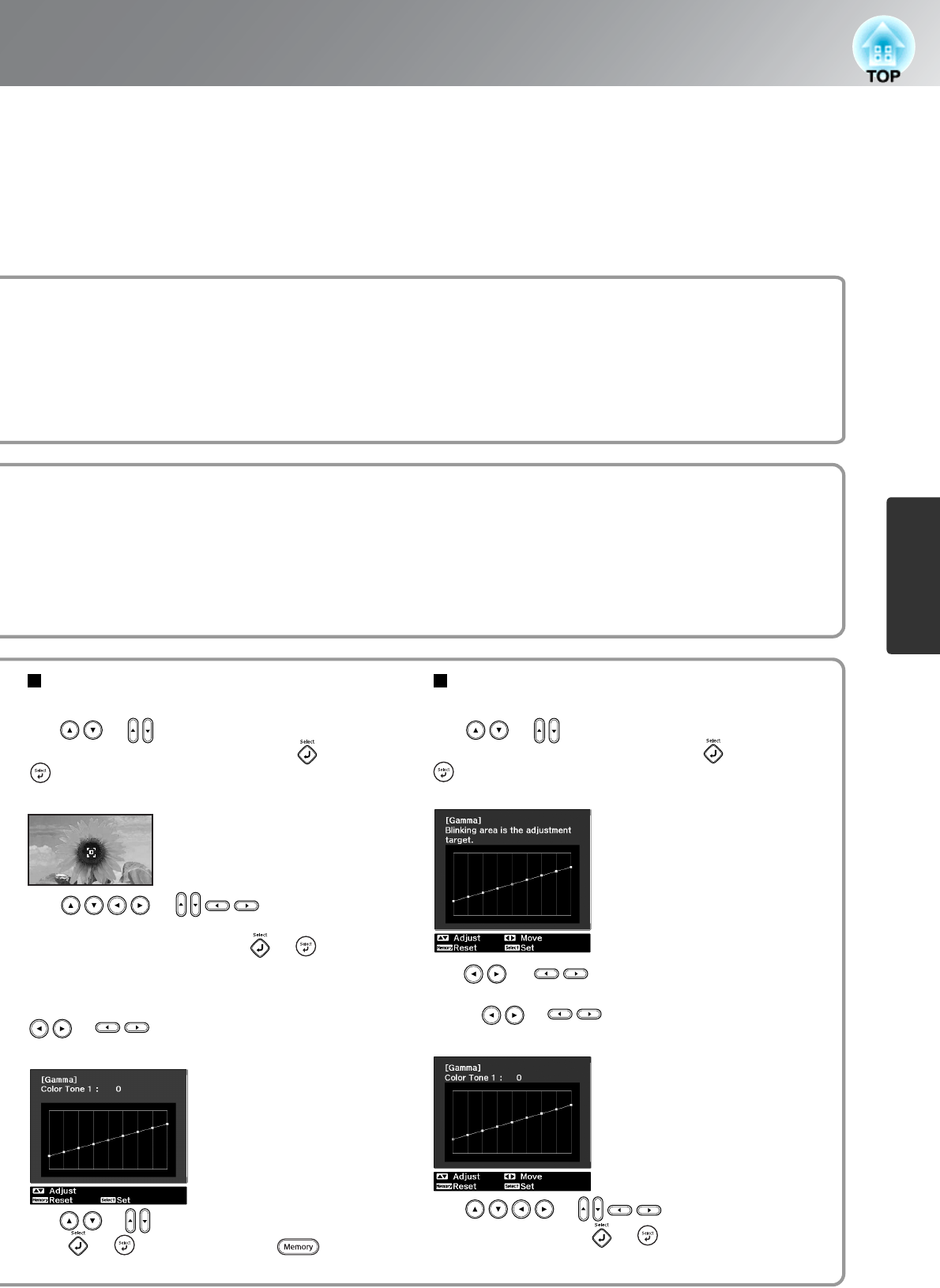
21
Advanced Colour Adjustments
Image Quality Adjustments
Customized
("Adjust it from the image")
Customized
("Adjust it from the graph")
Use or to move the
gamma icon to the place where you want to
adjust the brightness, and press or to
confirm the selection. The place selected and
the regions of the same brightness will flash,
and a gamma graph will appear. Press any of
or again to reconfirm. A screen
for adjusting the tone will appear.
Use or to make the
adjustment, and press or to confirm it.
Use or to select first "Customized",
then "Adjust it from the graph". Press or
to confirm the selection each time.
A gamma adjustment graph will appear.
Use or to select first "Customized",
then "Adjust it from the image". Press or
to confirm the selection each time.
A gamma icon will appear in the projected image.
Adjustment is not possible when "Color Mode" is set to "x.v. Color".
This can be used to adjust the skin tones for images of people.
The Epson Cinema Filter effect that is automatically applied to images when a "Color Mode" setting is
made creates natural-looking skin tones. If you would like to further enhance skin tones, use this "Skin
Tone" setting to make the adjustment.
Adjustment is not possible when "Color Mode" is set to "x.v. Color".
You can adjust the overall tint of images.
If you select a higher value, images appear bluish, and if you select a lower value, images appear reddish.
The absolute colour temperature can be set to one of 12 settings within the range of 5000K to 10000K.
Use or to select the point where
you want to adjust the tone brightness, and press
any of or to confirm the selection.
A screen for adjusting the tone will appear.
Use or to make the adjustment, and
press or to confirm it. Press to go
back and do it again.