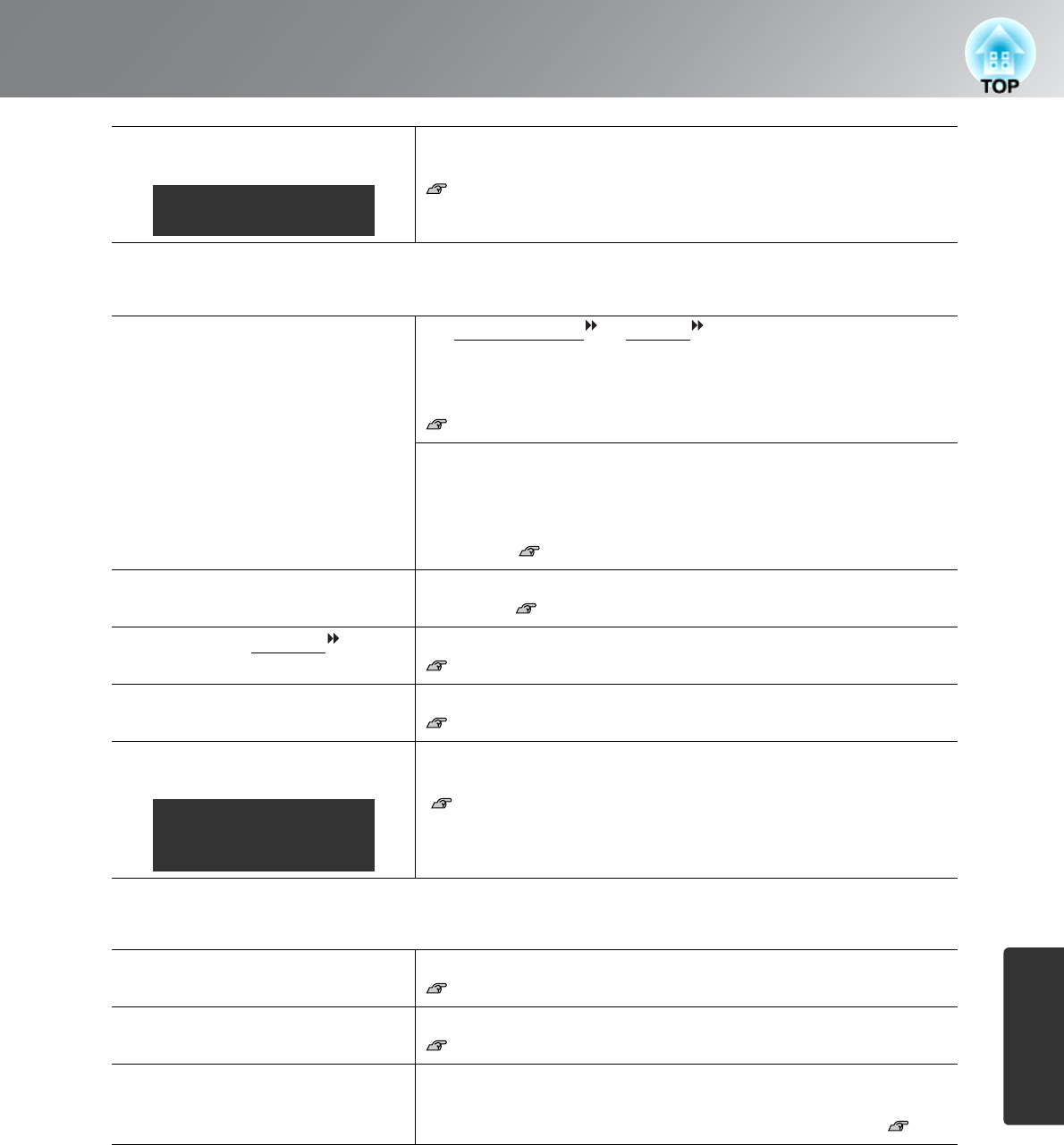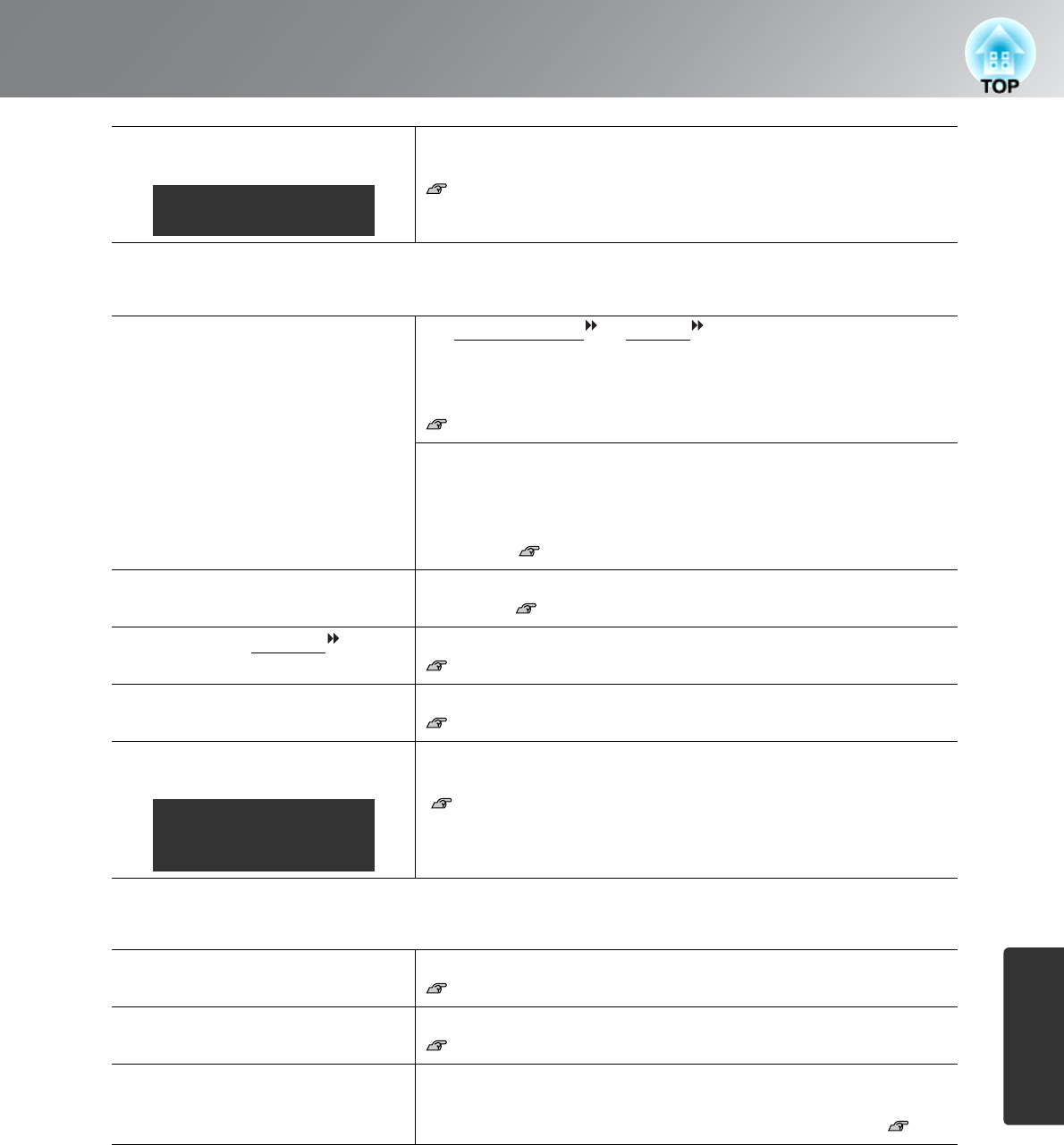
41
Problem Solving
Troubleshooting
■ Image colours are not right
■ Images appear dark
Has the correct resolution been
selected?
Set the computer so that the signals that are output are compatible
with this projector.
"List of Supported Monitor Displays" p.49
Computer documentation
Are the image signal format
settings correct?
If a composite video
or S-Video
is being input
If projection does not occur when the "Video Signal" menu
command is set to "Auto", select the signal format that matches the
signal source.
"Settings" - "Input Signal" - "Video Signal" p.34
If the signal source is connected to the [Component] input port
If projection does not occur when the "Component" in the "Input
Signal" menu command is set to "Auto", set the signal format that
matches the signal that is being projected from the connected
equipment. "Settings" - "Input Signal" - "Component" p.34
Are the cables connected
correctly?
Check that all of the cables required for projection are securely
connected. p.12
Has the image contrast
been adjusted correctly?
Use the "Contrast" menu command to adjust the color.
"Image" - "Contrast"
p.30
Has color been adjusted
appropriately?
Use the "Advanced" menu command to adjust the colour.
"Image" - "Advanced"
p.30
Have the colour intensity and
tint been adjusted correctly?
Use the "Color Saturation" and "Tint" menu commands to adjust
the colour and tint.
"Image" - "Color Saturation", "Tint" p.30
Has the image brightness been
adjusted correctly?
Use the "Brightness" menu commands to make the adjustments.
"Image" - "Brightness" p.30
Has the image contrast
been adjusted correctly?
Use the "Contrast" menu command to adjust the color.
"Image" - "Contrast"
p.30
Is the lamp due for
replacement?
When the lamp is nearly due for replacement, the images will
become darker and the colour quality will become poorer. When
this happens, the lamp should be replaced with a new one. p.46
Only when projecting
computer images
Only when projecting
images from a video
source